In this tutorial you will learn how to:
• Quickly turn hotspot on or off
• Turn hotspot on or off through settings
• Update hotspot password
• Change the network name
• View connected devices
Quickly turn hotspot on or off
To quickly turn your Personal Hotspot on or off, swipe up from the bottom of the screen to access the Control Center, then select and hold the center of the Connectivity tab. Select the Personal Hotspot icon.
Note: Learn more from the Apple support article Share your Internet connection with Personal Hotspot. If you can't join a Personal Hotspot or can't connect to the Internet using a Personal Hotspot, click here.
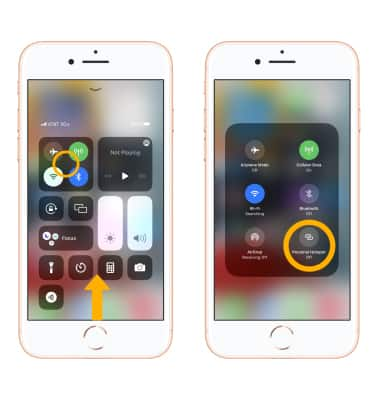
Turn hotspot on or off through settings
1. From the home screen, select the ![]() Settings app.
Settings app.
2. Select Personal Hotspot. Select the ![]() Allow Others to Join switch to turn the mobile hotspot on.
Allow Others to Join switch to turn the mobile hotspot on.
Note: Wi-Fi must be turned off to enable Personal Hotspot.
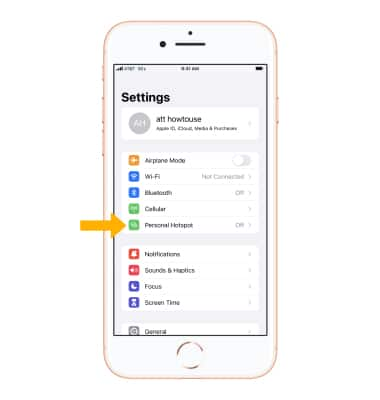
Update hotspot password
To change your Personal Hotspot password, from the Personal Hotspot screen select Wi-Fi Password. Edit the password as desired, then select Done when finished.

Change the network name
From the Settings screen, scroll to and select General > select About > Name > use the keyboard to update your device name as desired > select done.
Note: The Personal Hotspot network name is the same name as your iPhone. Learn more from the Apple support article Change the name of your iPhone.
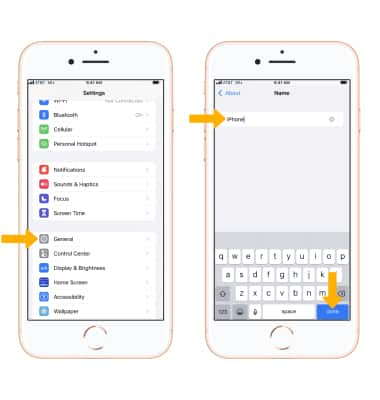
View connected devices
When a device is connected to the Hotspot Wi-Fi network, the ![]() Personal Hotspot icon will be displayed in the Status bar of the lock screen.
Personal Hotspot icon will be displayed in the Status bar of the lock screen.
Note: Multiple devices can connect simultaneously to your iPhone's Personal Hotspot. To view the number of devices connected to the Personal Hotspot, swipe up from the bottom of the screen to access the Control Center, then select and hold the Connectivity tab. The number of connected devices will be displayed under Personal Hotspot.
