In this tutorial, you will learn how to:
• Access photos and videos
• Add captions to photos and videos
• Save photos to iCloud
• Add captions to photos and videos
• Save photos to iCloud
Access photos and videos
1. From the home screen, select the  Camera app.
Camera app.
2. Select the Preview icon.
2. Select the Preview icon.
Note: Alternately, from the home screen select the  Photos app.
Photos app.
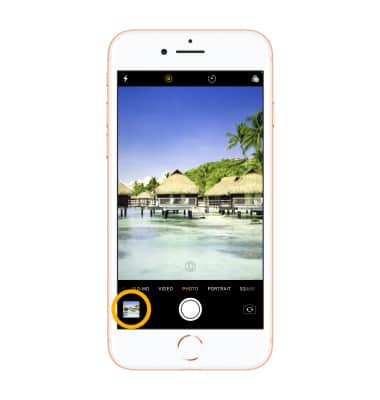
Add captions to photos and videos
1. Adding captions allows you to easily search for your photos and videos. To add a caption, from the home screen, select the  Photos app.
Photos app.
2. Navigate to and select the desired photo, then swipe up from the desired photo.
2. Navigate to and select the desired photo, then swipe up from the desired photo.
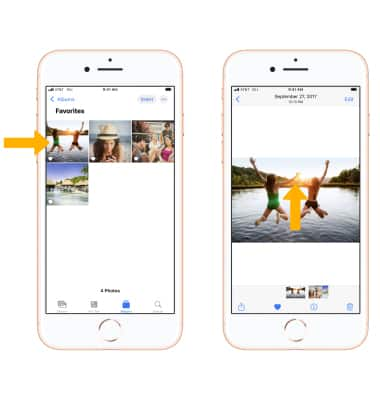
3. Select the Add a Caption field, then enter the desired caption or label. When finished, select Done.
Note: With iCloud Photos enabled, captions will sync seamlessly across all your devices.
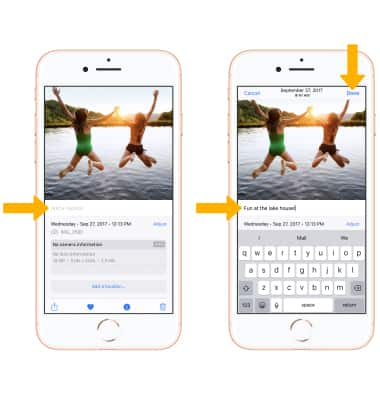
4. To search for a photo or video, from the
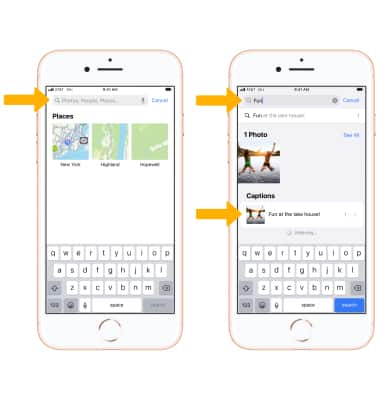
Save photos to iCloud
1. From the home screen, select the ![]() Settings app.
Settings app.
2. Scroll to and select Photos, then ensure that the ![]() iCloud Photos switch is in the On position.
iCloud Photos switch is in the On position.
Note: iCloud will automatically upload and safely store all of your photos and videos so you can browse, search and share from any of your devices. Learn more from the Apple websites iCloud Setup and iCloud Support. Sign in to iCloud from a computer at icloud.com. 
