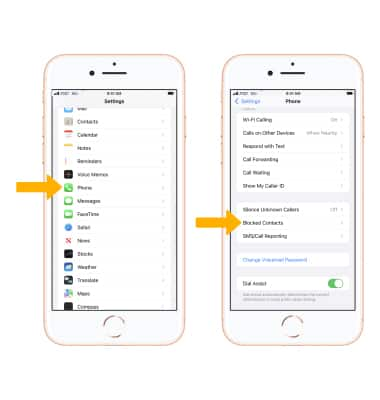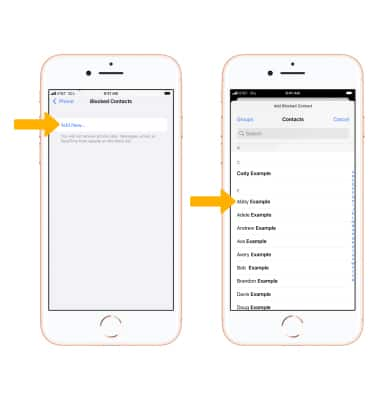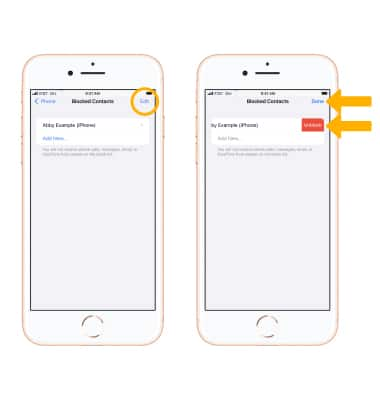In this tutorial, you will learn how to:
• Block or unblock recent callers
• Manage blocked numbers through Settings
You cannot block an Unknown Caller (No Caller ID), but you can turn on Do Not Disturb manually and set it to "Only allow calls from your contacts list." The call blocking feature may not affect phone calls made or received via third-party apps installed on your device. Please contact third-party app developers for assistance with such applications.
Learn more from the Apple support articles: Block calls and block or filter messages on your iPhone and Use Do Not Disturb on your iPhone.
Block or unblock recent callers
BLOCK A CALLER: Select the Recents tab then select the Info icon next to the contact or phone number you want to block.
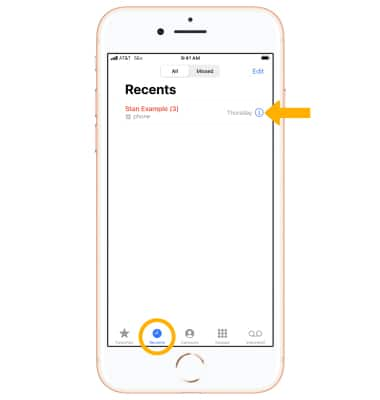
Scroll to and select Block this Caller, then select Block Contact to confirm.
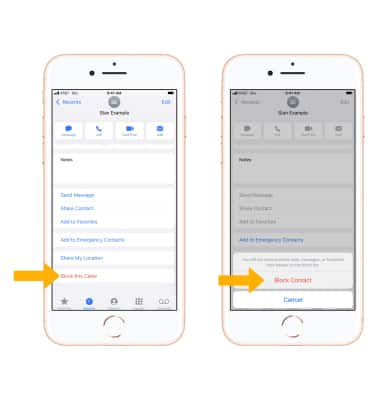
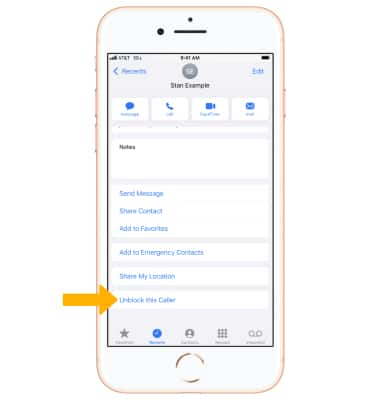
Manage blocked numbers through Settings