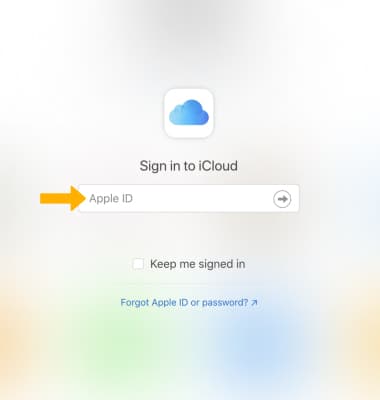In this tutorial, you will learn how to:
• Turn on and set up iCloud
• Synchronize iCloud
• Enable automatic downloads
• Access items you store in iCloud from your computer
Turn on and set up iCloud
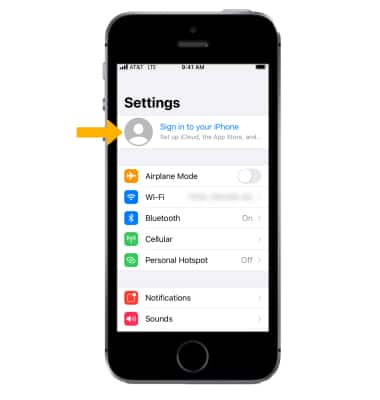
3. Enter your Apple ID then select Next. Enter your Apple ID password, then select Next again.
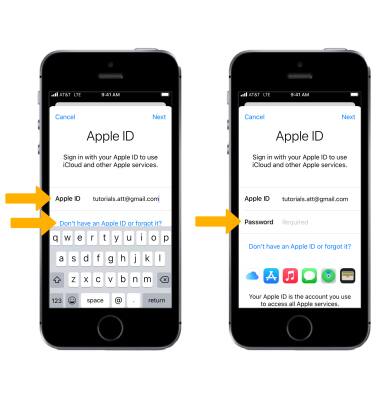
Synchronize iCloud
1. From the Settings screen, select your Apple ID then select iCloud.
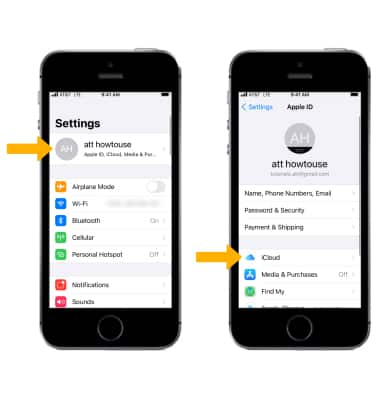
2. Select the switch next to each item to turn iCloud synchronization on or off as desired.
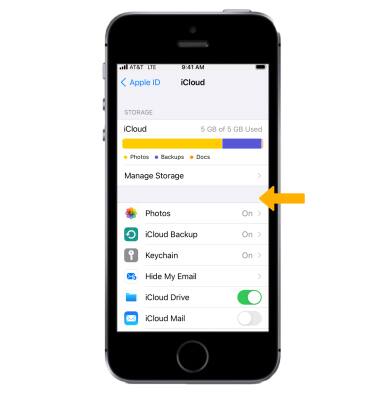
Enable automatic downloads
To enable automatic downloads for your apps, from the Settings screen scroll to and select App Store. Select the ![]() Automatic Downloads switch to enable or disable app downloads as desired.
Automatic Downloads switch to enable or disable app downloads as desired.
Note: Automatic Downloads are enabled by default.
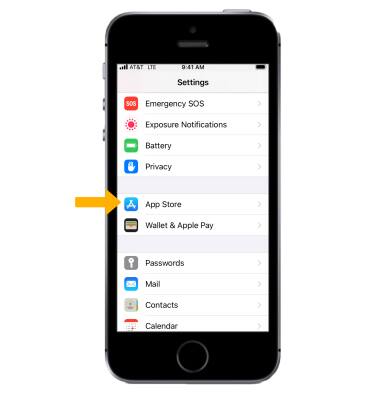
Access items you store in iCloud from your computer
Sign in to iCloud.com on your Mac or PC to access anything you store in the cloud, settings for your account, and more.
Note: Learn more from Apple websites: iCloud Setup and iCloud Support. Sign in to iCloud from a computer at icloud.com.