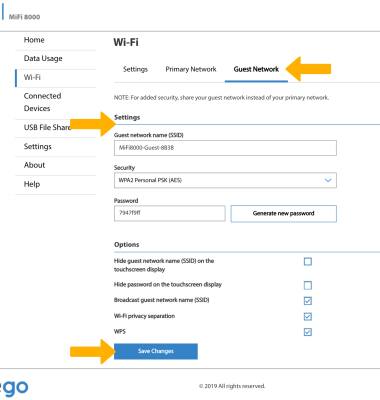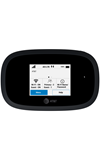Turn on guest network
1. From the device home screen, select the Wi-Fi icon.

2. Select Band Selection.
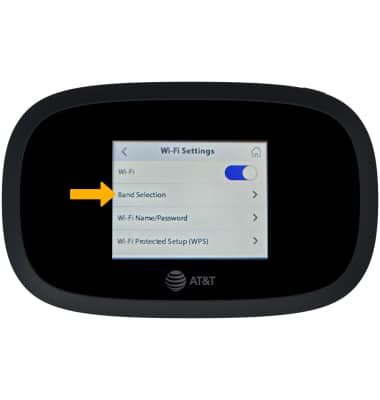
3. Select the desired band next to Guest network.
Note: Your mobile router's Wi-Fi will need to be restarted, and you may need to manually reconnect your device to the mobile router.
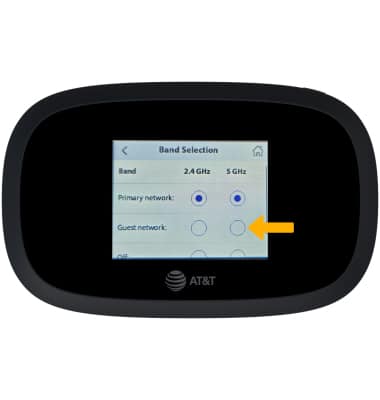
Configure guest network
- From your device's web browser, go to http://my.mifi. Click Sign In in the top-right corner then enter the Admin Password and click Sign In.Note: Ensure that your device is connected to the MiFi 8000 Wi-Fi network. For more information, please see the Connect Devices to Wi-Fi or Connect PC or Mac to Wi-Fi tutorials. The Admin Password can be found on the MiFi 8000 device. From the home screen, select Help then select Admin Website. The Admin Password will be displayed.
Note: Your mobile router's Wi-Fi will need to be restarted, and you may need to manually reconnect your device to the mobile router. Select Continue to confirm.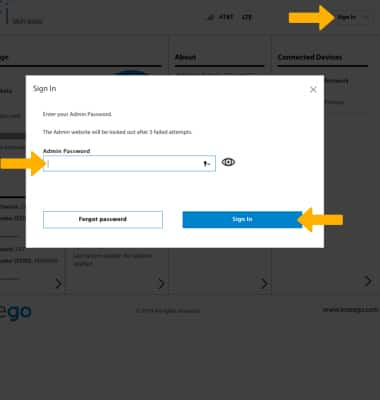
- Click the arrow in the Wi-Fi section.
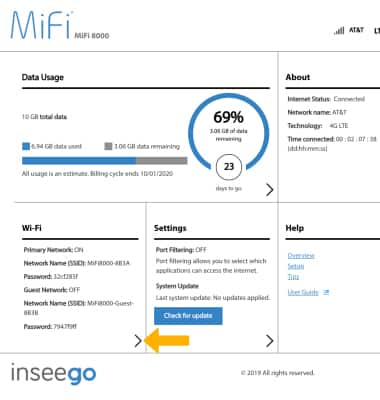
- Click the Guest Network tab, edit Guest network settings as desired then click Save Changes.