In this tutorial, you will learn how to:
• Access keyboard settings
• Swype
• Auto-complete suggestions
• Access emojis, speech-to-text, capitalize text & symbols
Access keyboard settings
When the keyboard is visible, select the Settings icon to access Keyboard settings. Keyboard settings allow you to change languages, keyboard height and layout, and adjust smart typing features.
Note: To access keyboard settings outside of the keyboard screen, swipe down from the Notification bar then select the ![]() Settings icon > scroll to and select General management > select Keyboard list and default > Samsung Keyboard.
Settings icon > scroll to and select General management > select Keyboard list and default > Samsung Keyboard.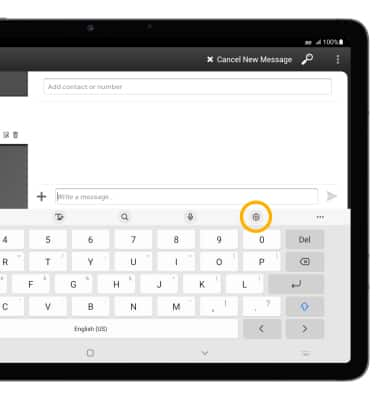
Swype
Select and drag across each letter of the desired word without removing your finger from the screen. Words will automatically be entered into the text field.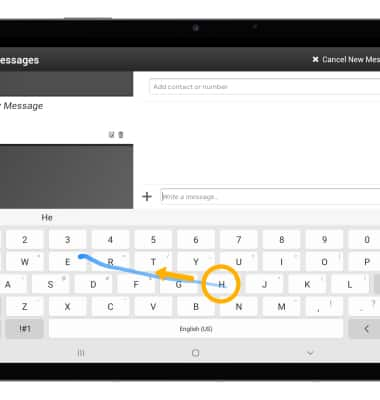
Auto-complete suggestions
When typing a word, suggestions will appear at the top of the keyboard. Select the desired suggestion to enter it into the text field.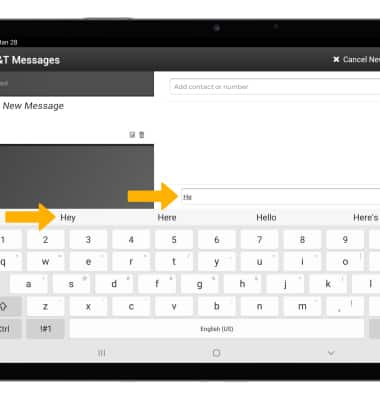
Access emojis, speech-to-text, capitalize text & symbols
Select the desired option.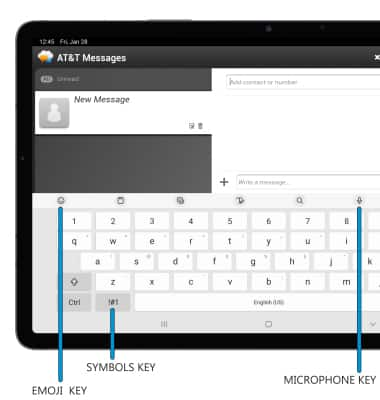
• EMOJIS: Select the Emoji key.
• SPEECH-TO-TEXT: Select the Microphone key.
• SYMBOLS: Select the Symbols key.
Note: In the Symbols keyboard, you can access additional symbols by selecting the 1/2 key.
