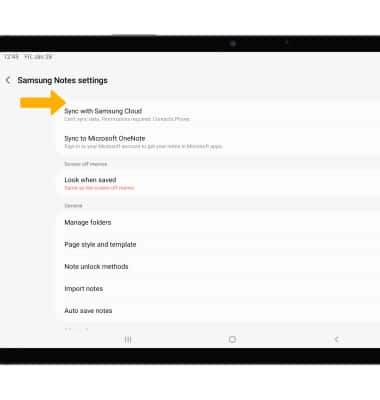In this tutorial, you will learn how to:
• Access Samsung Note
• Create a note
• Share a note
• Delete a note
• Adjust Samsung Note settings
Access Samsung Note
Swipe up from the center of the home screen to access the Apps tray, then select the ![]() Samsung Note app.
Samsung Note app.
Note: Samsung Note combines the real note experience with handwriting on text with the convenience of auto-sync and easy folder management. Samsung Note allows you to import and annotate PDFs and share notebooks with contacts. If this is your first time opening the Note app, you will be presented with a short tutorial. Select Next to read through the tutorial, then select Start.
Create a note
Note: If prompted, select the desired page style, then select Next. Select the desired layout, then select Done.
2. To access the keyboard and type a note, select the desired area of the screen.
Note: To change the text style, color and size, select the desired icon at the bottom of the page.

3. To write on the screen, select the Pen icon then use your S pen to write on the screen.
Note: To change the style and color of writing, select the Pen icon then edit settings as desired.
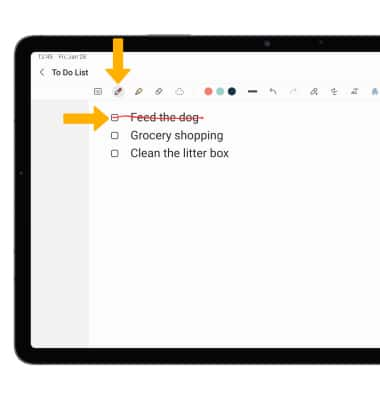
4. When finished, select the back arrow to exit the note. Notes will automatically be saved in Samsung Note.
Note: To save the note to another location, select the
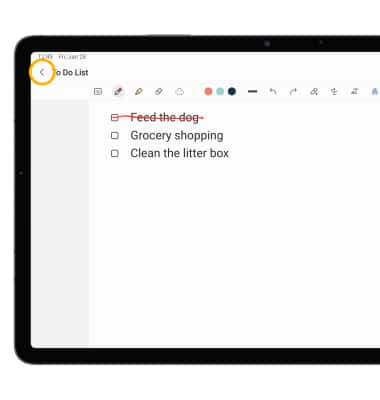
Share a note
1. To share a note, from the desired note, select the ![]() Menu icon then select the Share icon.
Menu icon then select the Share icon.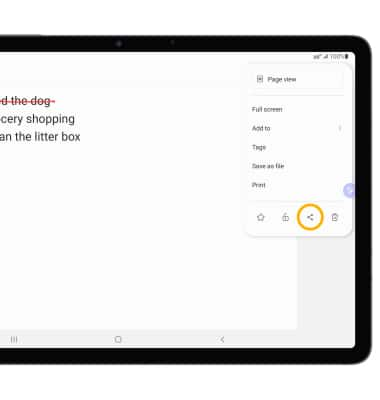
2. Select the desired file option, then follow the prompts to share your note.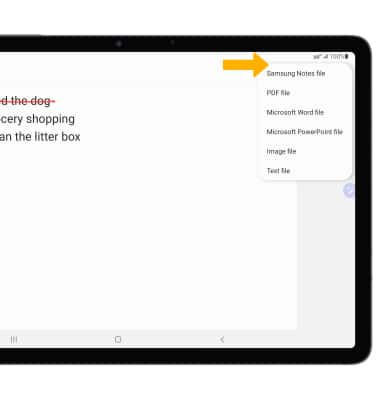
Delete a note
From the Samsung Note screen, select and hold the desired note then select the ![]() Delete icon. Select Move to Trash to confirm.
Delete icon. Select Move to Trash to confirm.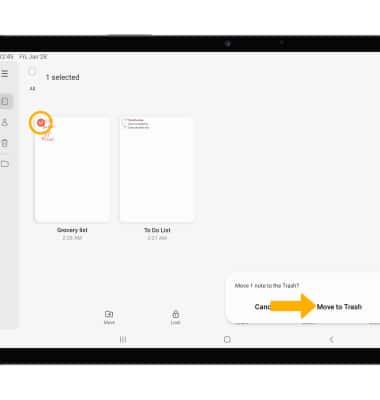
Adjust Samsung Note settings
1. From the Samsung Note screen, select the ![]() Menu icon then select the
Menu icon then select the ![]() Settings icon.
Settings icon.
2. Editing settings as desired.