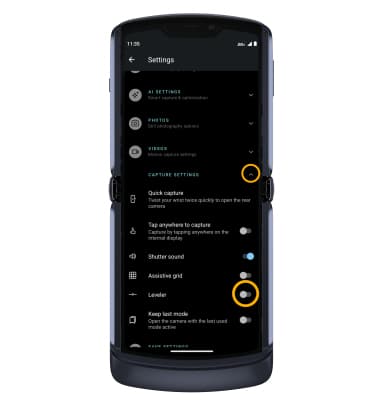In this tutorial, you will learn how to:
• Access camera settings
• Change the picture size
• Turn the flash on or off
• Set the timer
• Turn the shutter sound on or off
• Turn Tap anywhere to Capture on or off
• Turn Assistive Grid on or off
• Turn Leveler on or off
Access camera settings
From the home screen, select the ![]() Camera app then select the
Camera app then select the ![]() Settings icon.
Settings icon.
Change the picture size
From the camera settings menu, select the PHOTOS drop-down, then select Front photo resolution. Select the desired resolution.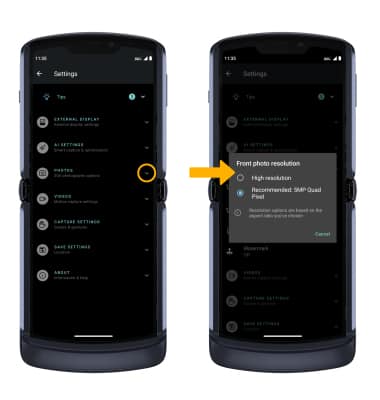
Turn the flash on or off
From the camera screen, swipe down then select the desired flash option. 
Set the timer
From the camera screen, swipe down then select the desired time.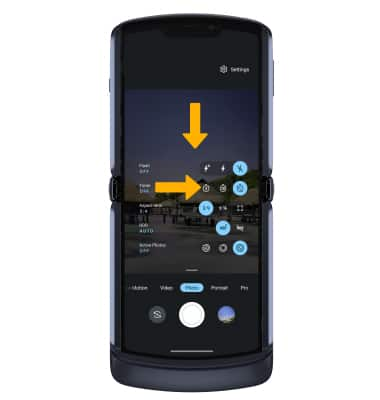
Turn the shutter sound on or off
From the camera settings screen, select the CAPTURE SETTINGS drop-down, then select the Shutter sound switch.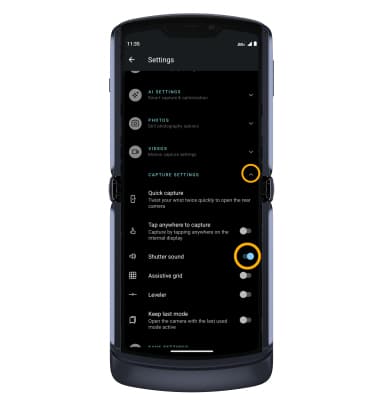
Turn Tap anywhere to capture on or off
From the camera settings screen, select the CAPTURE SETTINGS drop-down, then select the Tap anywhere to capture switch.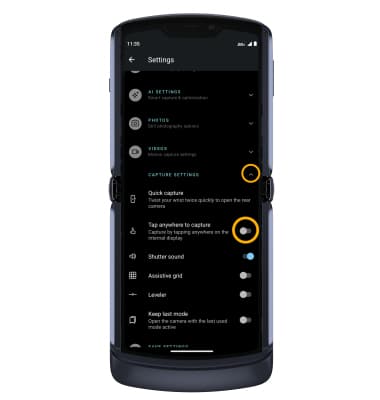
Turn Assistive grid on or off
From the camera settings screen, select the CAPTURE SETTINGS drop-down, then select the Assistive grid switch.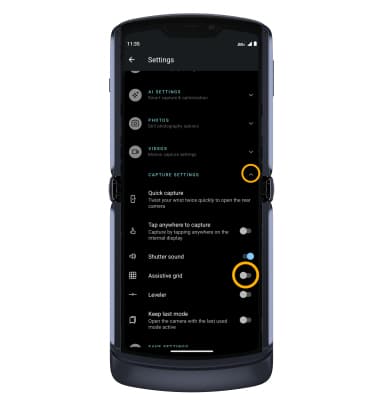
Turn Leveler on or off
From the camera settings screen, select the CAPTURE SETTINGS drop-down, then select the Leveler switch.