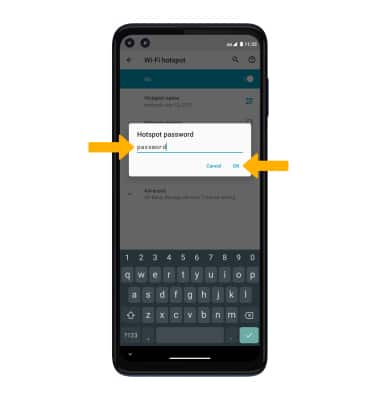Mobile Hotspot
In this tutorial, you will learn how to:
• Turn mobile hotspot on/off
• View mobile hotspot network name & connected devices
• Configure hotspot settings
Turn mobile hotspot on/off
1. Swipe down from the Notification bar with two fingers, then select the ![]() Settings icon.
Settings icon.
2. Select Network & internet, then select Hotspot & tethering.
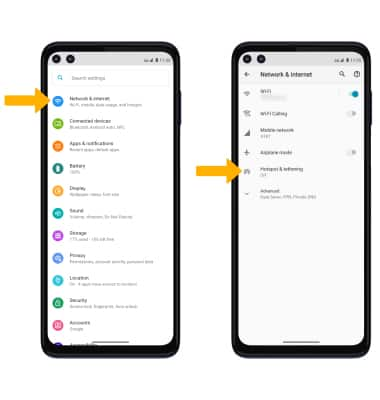
3. Select Wi-Fi hotspot, then select the Wi-Fi hotspot switch.
Note: If prompted, select OK to confirm.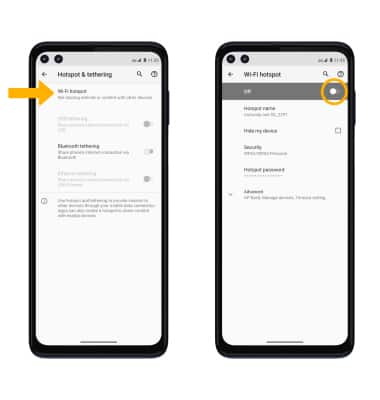
View mobile hotspot network name & connected devices
VIEW MOBILE HOTSPOT NETWORK NAME: The Wi-Fi hotspot Network name and Security type will be displayed on the Wi-Fi hotspot screen. 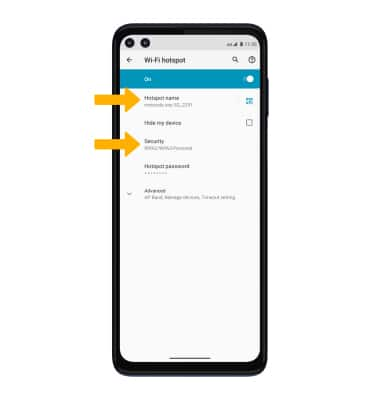
VIEW CONNECTED DEVICES: From the Wi-Fi hotspot screen, select Advanced > Manage devices. Connected devices will be displayed.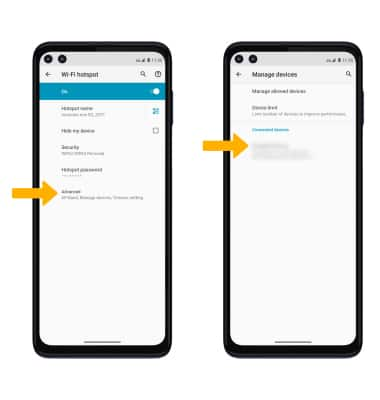
Configure hotspot settings
1. From the Wi-Fi hotspot screen, select the desired network setting: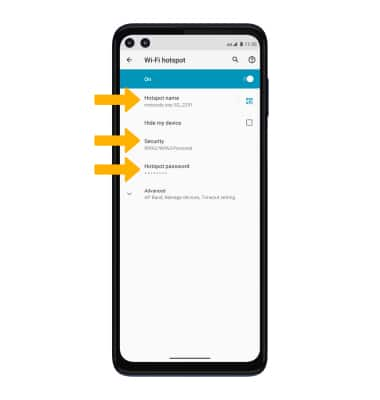
• HOTSPOT NAME: Change the Name of the Wi-Fi hotspot network.
• SECURITY: Change the Security type of the Wi-Fi hotspot network.
• HOTSPOT PASSWORD: View or change the Password of the Wi-Fi hotspot network.
2. Edit the desired information, then select OK when finished.