In this tutorial, you will learn how to:
• Access keyboard settings
• Use one-handed operation
• Use Swype
• Use Auto-complete suggestions
• Access emojis, speech-to-text, capitalize text & symbols
Access keyboard settings
When the keyboard is visible, select the Settings icon. Keyboard settings allow you to change languages, keyboard height and layout, and adjust smart typing features.
Note: To access keyboard settings outside of the keyboard screen, swipe down from the Notification bar with two fingers then select the ![]() Settings icon > scroll to and select System > Languages & input > On-screen keyboard > Gboard.
Settings icon > scroll to and select System > Languages & input > On-screen keyboard > Gboard. 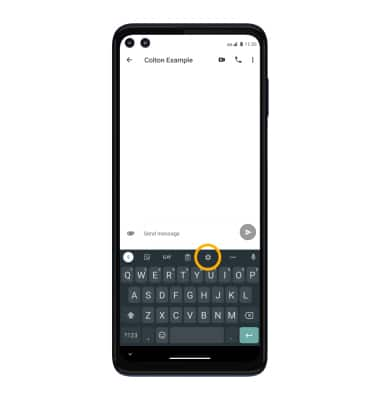
Use one-handed operation
When the keyboard is visible, select the Menu icon then select One-handed.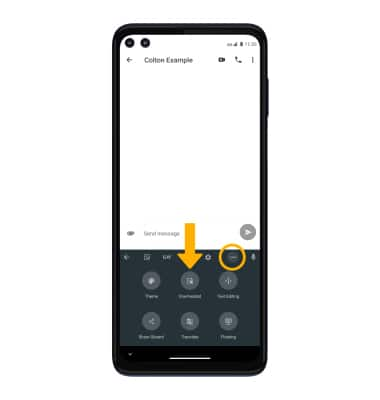
Use Swype
Select and drag across each letter of the desired word without removing your finger from the screen. Words will automatically be entered into the text field.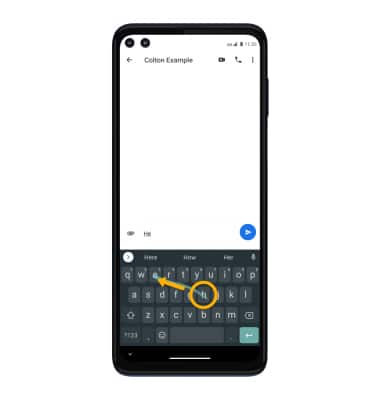
Use Auto-complete suggestions
When typing a word, three suggestions will appear at the top of the keyboard. Select the desired suggestion to enter it into the text field.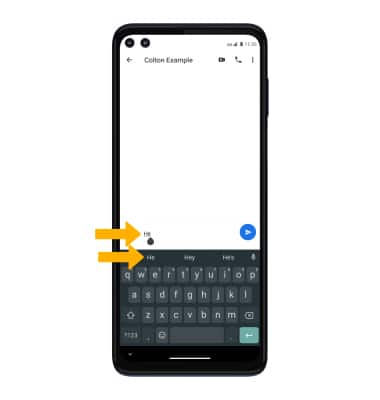
Access emojis, speech-to-text, capitalize text & symbols
Select the desired option: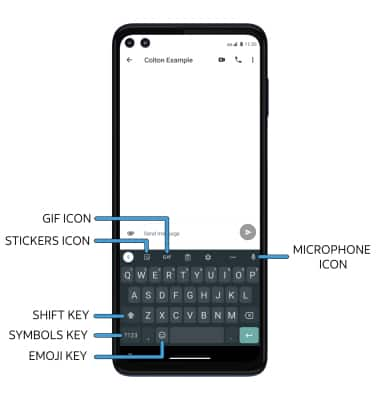
• STICKERS: Select the Stickers icon.
• GIFS: Select the GIF icon.
• SPEECH-TO-TEXT: Select the Microphone icon.
• CAPITALIZE TEXT: Select the Shift key to capitalize the next letter. Double-tap the Shift key to enable or disable caps lock.
• SYMBOLS: Select the Symbols key.
• EMOJIS: Select the Emoji key.
