• View software version
• Check for updates
• Check for updates
View software version
1. Swipe down from the Notification bar, then select the  Settings icon.
Settings icon.
2. Scroll to and select About phone.
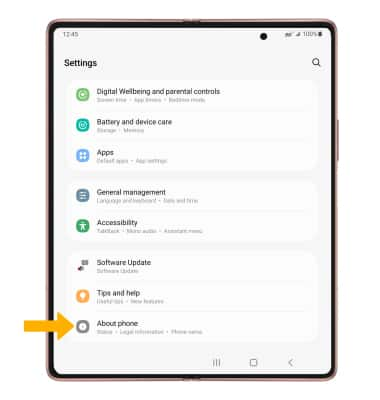
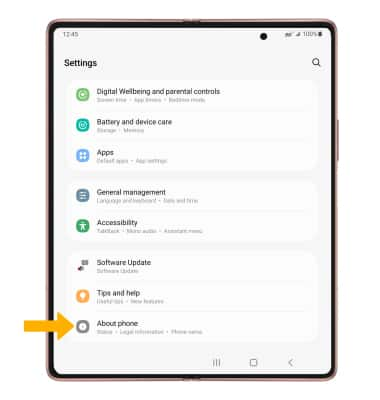
3. Select Software information.
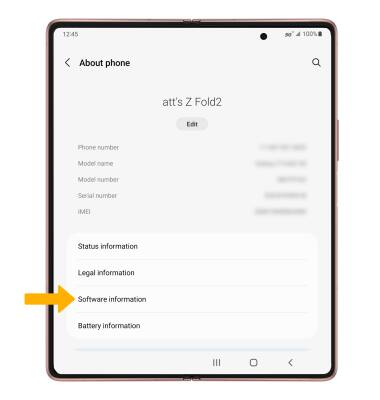
4. Here you can view the Android version and Baseband version.
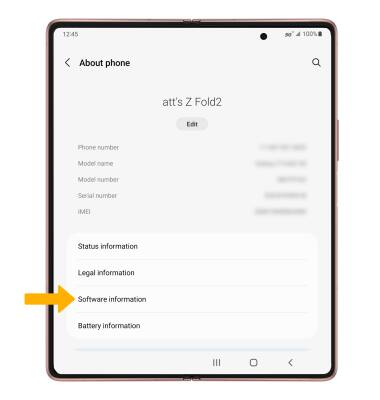
4. Here you can view the Android version and Baseband version.
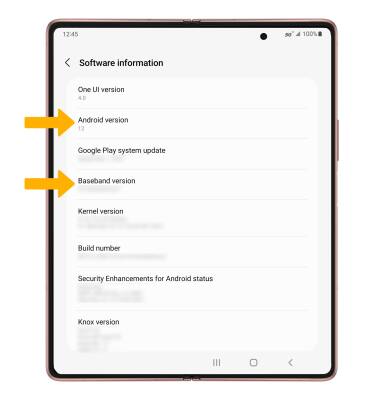
Check for updates
1. From the Settings screen, scroll to and select Software Update.

2. Select Check for updates.

2. Select Check for updates.
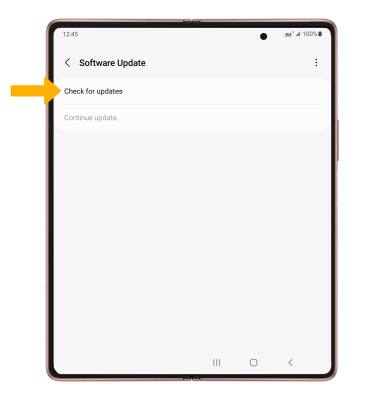
3. Select OK. If an update is available, follow the on-screen prompts.
Note: If an update is available, follow the on-screen instructions to perform the update. If an update is not available, select OK.

