Sounds
Which device do you want help with?
Sounds
Change volume settings, ringtones, notification alerts and do not disturb.
INSTRUCTIONS & INFO
In this tutorial, you will learn how to:
• Adjust ring volume/activate vibrate mode
• Access additional volume settings
• Change ringtone
• Turn on/off do not disturb mode
• Turn on/off do not disturb mode
• Use Bedtime Mode
Adjust volume
Press the Volume buttons located on the right side of the device to adjust the media volume.
Note: To use the Volume keys to adjust ring volume, select the either Volume button > Menu icon >
Menu icon >  Settings icon > Use Volume keys for media switch to disable.
Settings icon > Use Volume keys for media switch to disable.
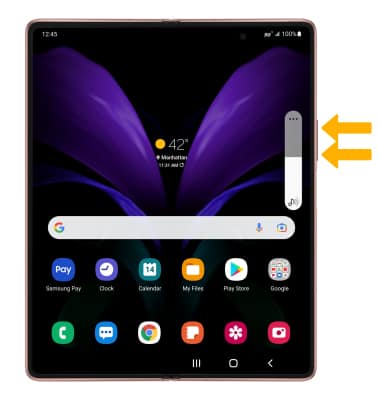
To access additional volume settings select either of the Volume buttons then select the Menu icon. Select and drag the Volume bars up or down as desired.
Menu icon. Select and drag the Volume bars up or down as desired.
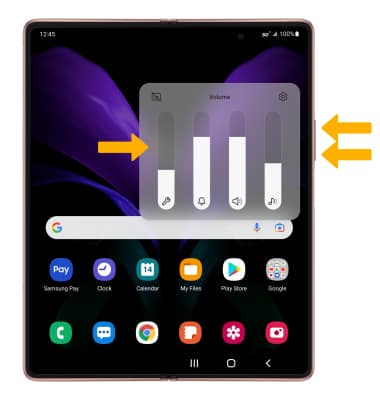
Note: To use the Volume keys to adjust ring volume, select the either Volume button >
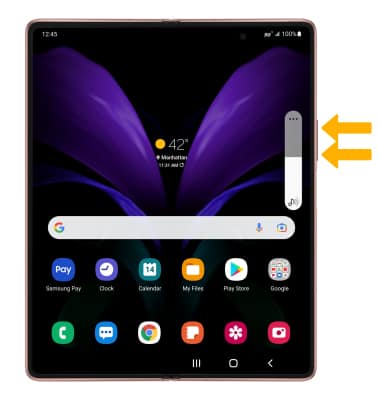
To access additional volume settings select either of the Volume buttons then select the
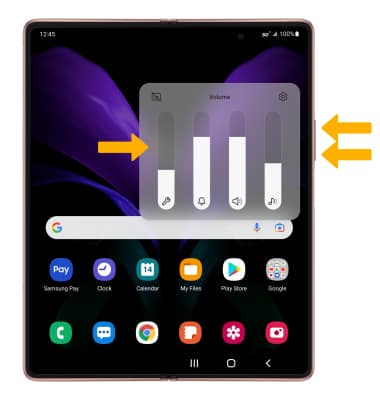
Access additional volume settings
1. Swipe down from the Notification bar, then select the  Settings icon.
Settings icon.
2. Select Sounds and vibration.

3. Edit sound settings as desired.
Note: To adjust other volume settings, press the Volume buttons on the right side of the device > select the Menu icon >
Menu icon >  Settings icon > Adjust the Volume settings as desired.
Settings icon > Adjust the Volume settings as desired.
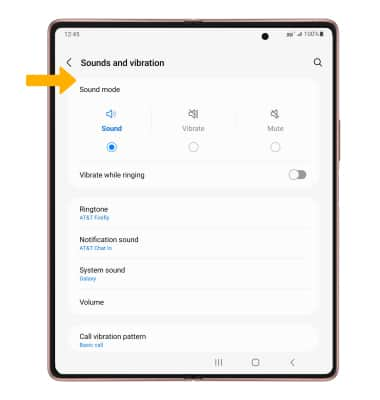
2. Select Sounds and vibration.

3. Edit sound settings as desired.
Note: To adjust other volume settings, press the Volume buttons on the right side of the device > select the
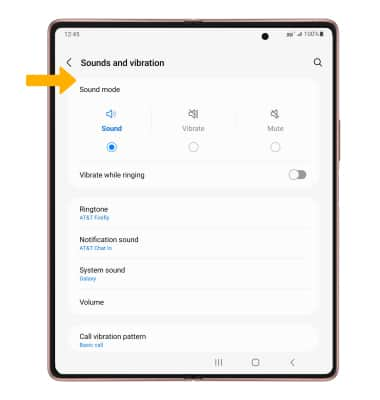
Change ringtone
1. From the Sounds and vibration screen, select Ringtone.
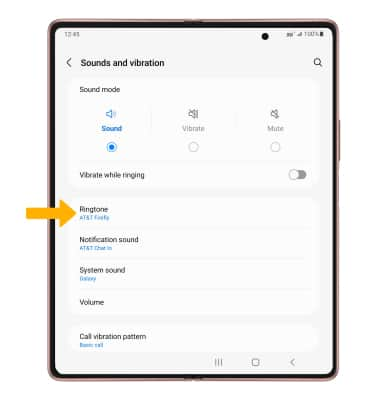
2. Select the desired ringtone, then select the back arrow.
Note: For steps to assign a ringtone to a contact, please see the Contacts tutorial.
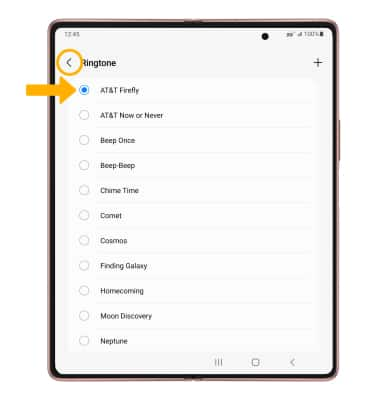
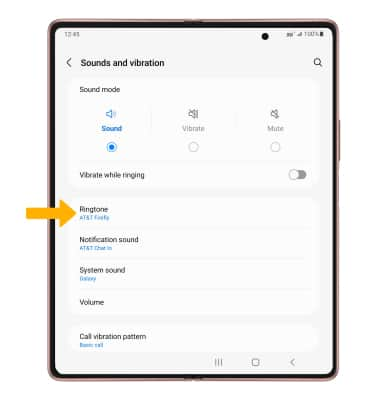
2. Select the desired ringtone, then select the back arrow.
Note: For steps to assign a ringtone to a contact, please see the Contacts tutorial.
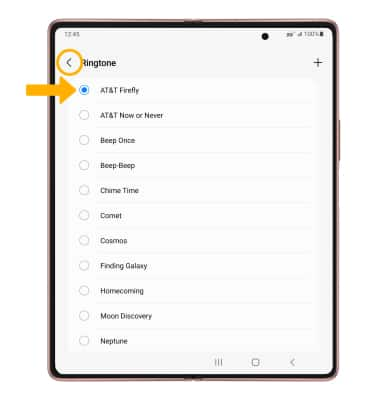
Turn on/off do not disturb mode
Swipe down from the Notification bar with two fingers, then swipe left and select Do not disturb.
Note: When Do not disturb mode is active, the Do not disturb icon will be displayed in the Notification bar. Do not disturb mode mutes sounds and the screen will remain off for incoming calls and alerts, but not alarms.
Do not disturb icon will be displayed in the Notification bar. Do not disturb mode mutes sounds and the screen will remain off for incoming calls and alerts, but not alarms.
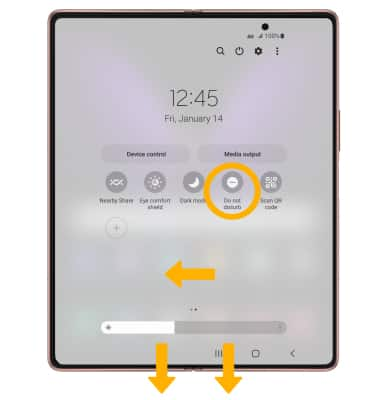
Note: When Do not disturb mode is active, the
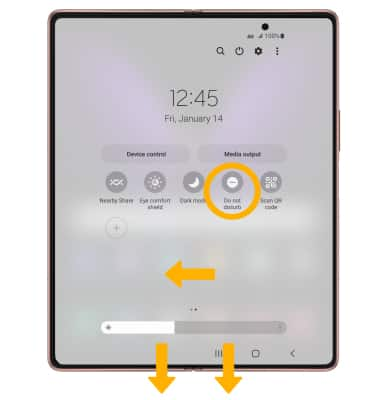
Use Bedtime Mode
1. Enabling Bedtime mode will automatically darken your screen and set your phone to Do Not Disturb during sleeping hours. From the home screen, swipe down from the Notification bar then select the ![]() Settings icon. Scroll to and select Digital Wellbeing and parental controls.
Settings icon. Scroll to and select Digital Wellbeing and parental controls.
Note: If it is your first time accessing Digitial Wellbeing or parental controls, select the desired option.
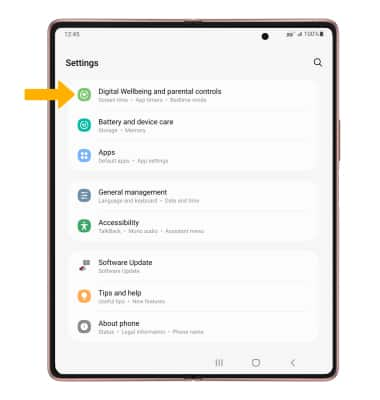
2. Scroll to and select Bedtime mode.
Note: If it is your first time accessing Bedtime mode, select Start to begin.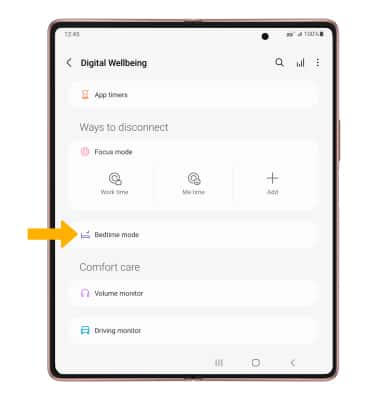
3. Select Turn on now or select the Turn on as scheduled switch and edit the schedule as desired.