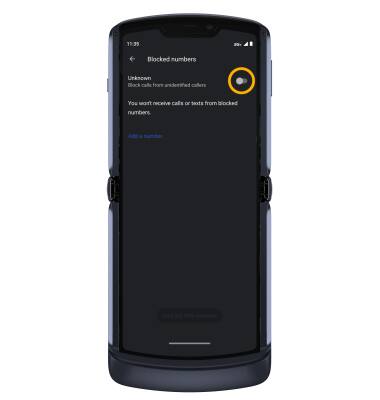In this tutorial, you will learn how to:
• Block numbers
• Unblock numbers
• Block unknown numbers
Block numbers
1. From the home screen, swipe up to access the Apps tray then select the  Contacts app. Select the
Contacts app. Select the  Menu icon, then select Settings. Select Blocked numbers.
Menu icon, then select Settings. Select Blocked numbers.
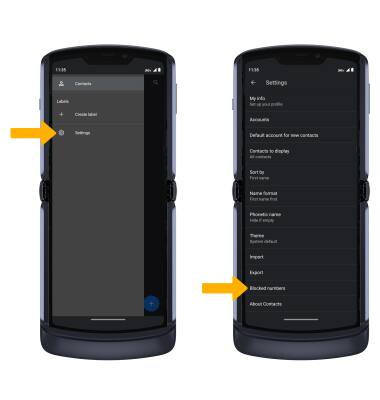
2. Select Add a number. Enter the desired number, then select Block.
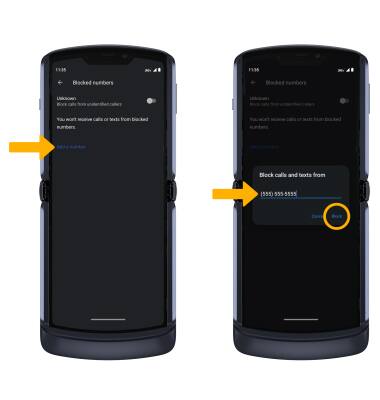
 Contacts app. Select the
Contacts app. Select the 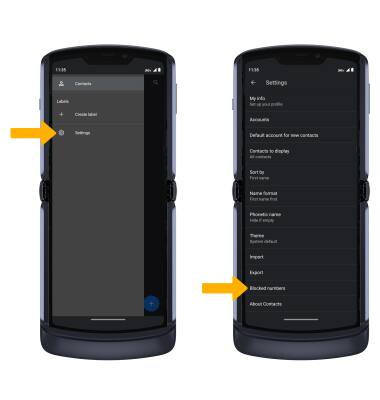
2. Select Add a number. Enter the desired number, then select Block.
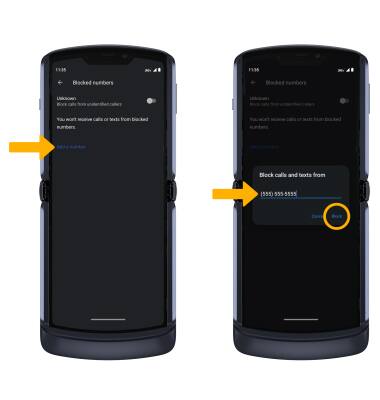
Unblock numbers
From the Blocked numbers screen, select the X icon, then select Unblock. 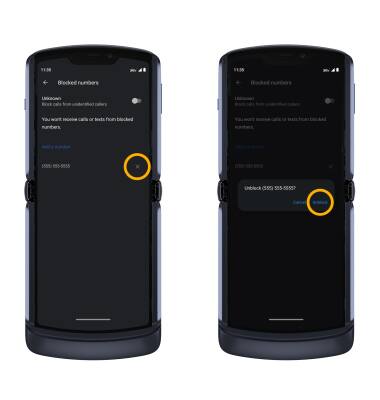
Block unknown numbers
From the Blocked numbers screen, select the Unknown switch.