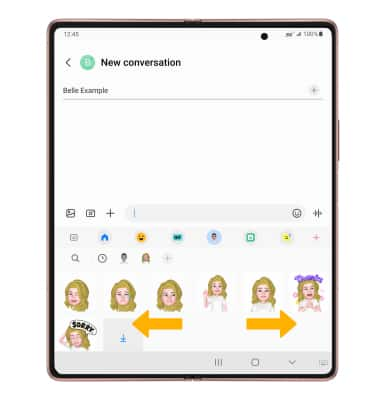My Emoji
In this tutorial, you will learn how to:
• Create your My Emoji
• Use My Emoji in messages
Create your My Emoji
1. From the home screen, select the ![]() Camera app. Swipe left to MORE, then select AR ZONE.
Camera app. Swipe left to MORE, then select AR ZONE.
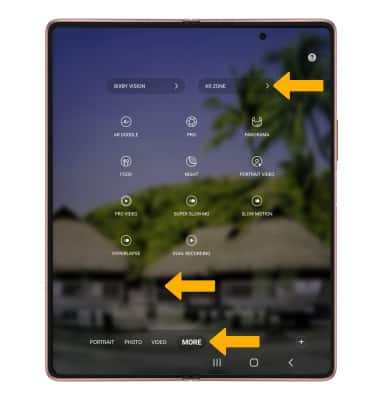
2. Select AR Emoji Stickers.
Note: If prompted, select Allow to continue. 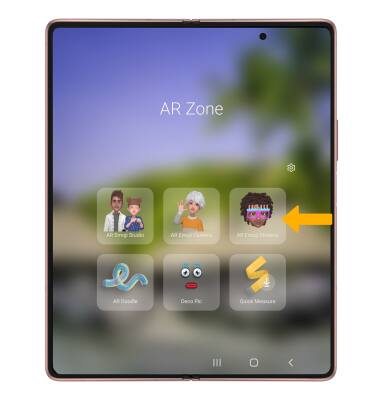
3. Select Create with Camera or Create from Image.
Note: For this tutorial, Create with Camera was selected.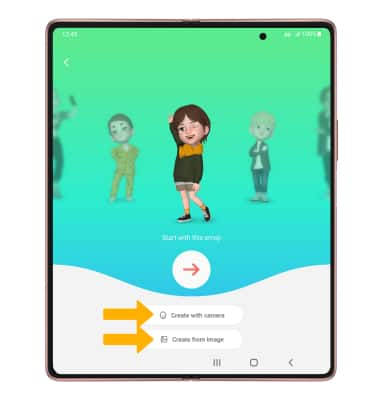
4. Use the camera to take a picture of the face you wish to turn into an emoji. Select the Capture icon.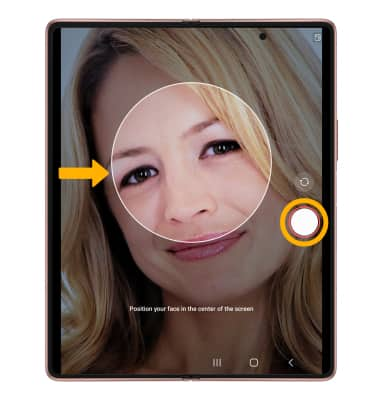
5. Select the gender you wish to turn your emoji into, then select Next.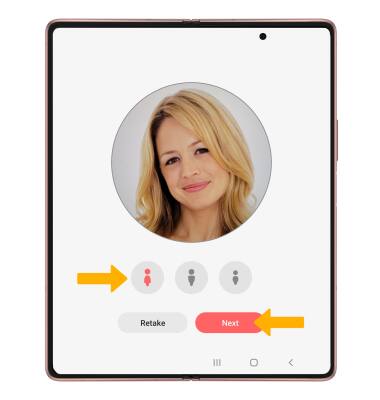
6. Edit your emoji as desired by head, make up, clothes, headwear and more by selecting the desired icon. Select Next when finished.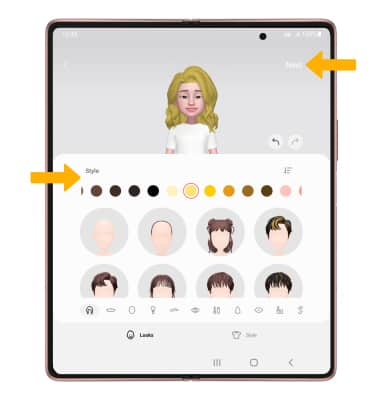
7. Select All done. 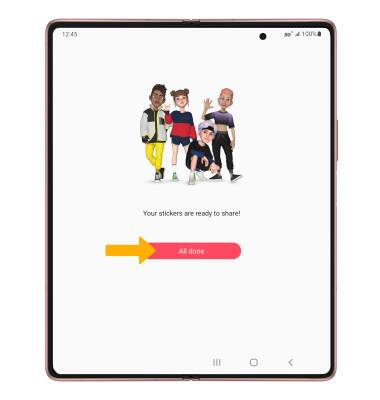
Use My Emoji in messages
1. From the home screen, select the ![]() Messages app.
Messages app.
2. Select the Compose message icon. 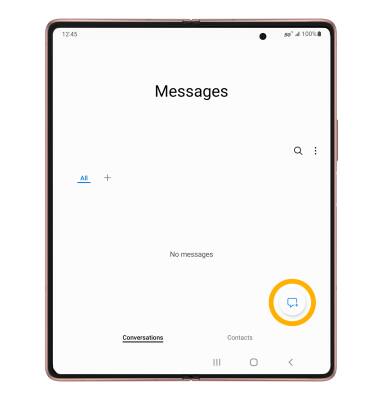
3. Enter the desired contact, then select the Emoji icon.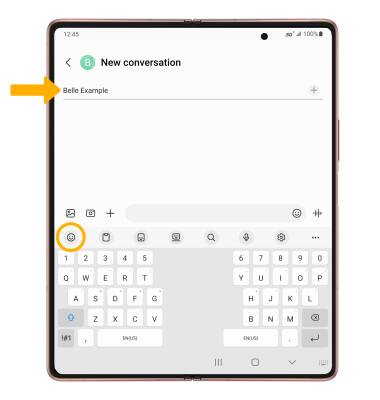
3. Select the My Emoji icon, then select the desired sticker you wish to use. Select the Send icon. 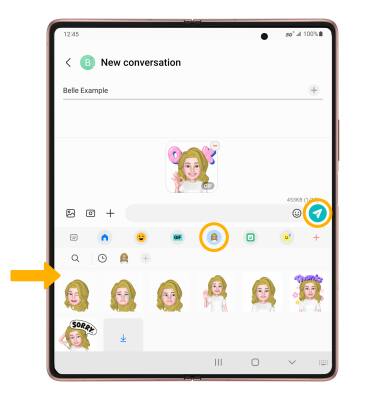
4. You may have more than one My Emoji available to use. From the My Emoji tab, swipe left or right to change My Emojis.