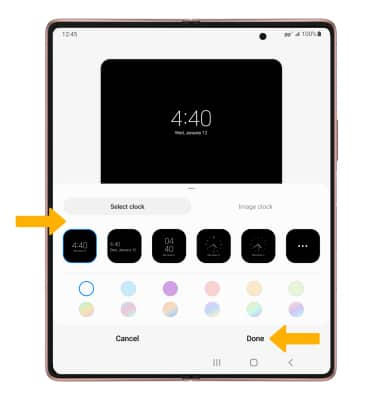Always On Display
Always On Display allows you to view the clock, battery and missed phone call/message notifications when the screen is turned off. The Always On Display screen uses less power and also utilizes the proximity sensor to turn off completely when in a purse or pocket. You can change what appears on the Always On Display screen.
In this tutorial, you will learn how to:
• Access Always On Display
• Turn Always On Display on or off
• Access Always On Display settings
• Edit Always On Display appearance
Access Always On Display
1. Swipe down from the Notification bar, then select the ![]() Settings icon.
Settings icon.
2. Scroll to and select Lock screen. 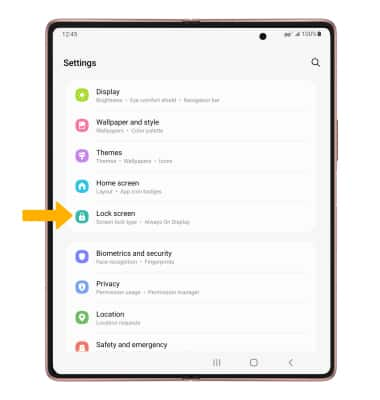
Turn Always On Display on or off
Select the Always On Display switch. 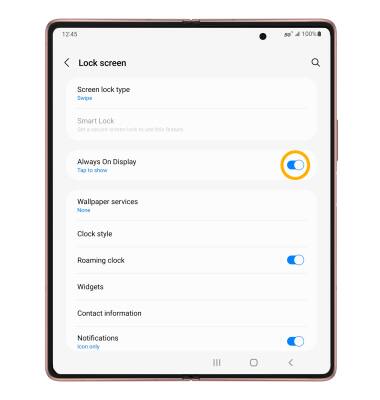
Access Always On Display settings
1. Select Always On Display.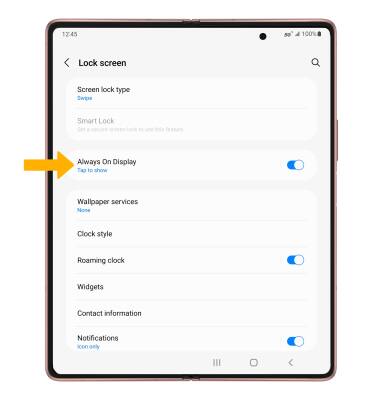
2. Edit the settings as desired. 
Edit Always On Display appearance
1. From the Always On Display screen, select Clock style.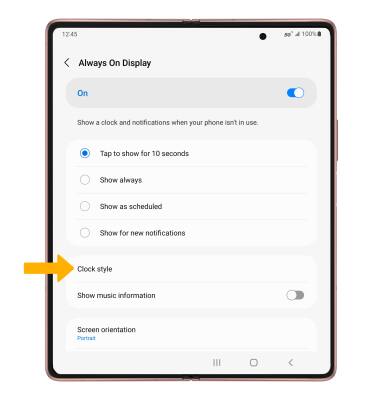
2. Edit the appearance as desired, then select Done.