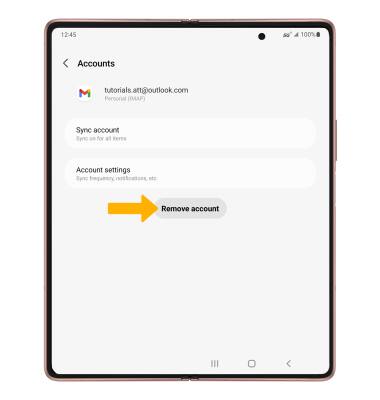Email Settings
This tutorial will cover how to:
• Access the email settings screen
• Change sync frequency
• Change your email signature
• Add additional email accounts
• Delete an email account
Access the email settings screen
1. From the home screen, select the Google folder then select the ![]() Gmail app.
Gmail app.
2. Select the ![]() Menu icon, then scroll to and select Settings.
Menu icon, then scroll to and select Settings.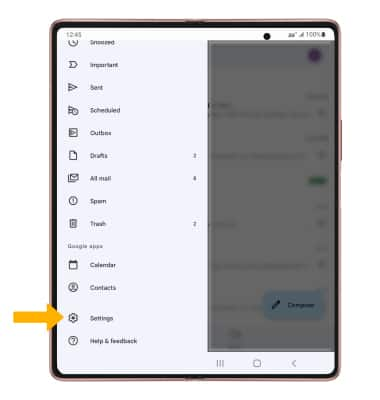
3. Choose the desired account. 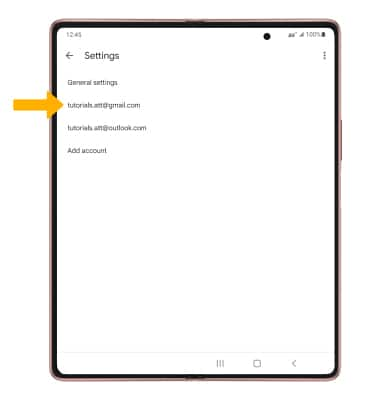
Change sync frequency
1. From the Account settings screen, scroll to and select Days of mail to sync.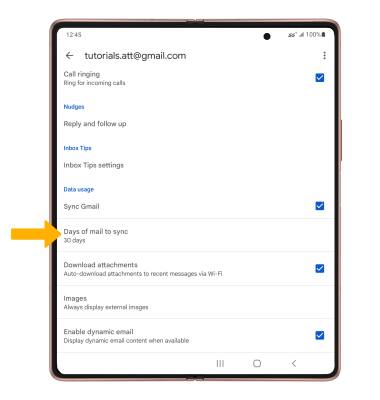
2. Enter the desired sync preferences, then select OK. 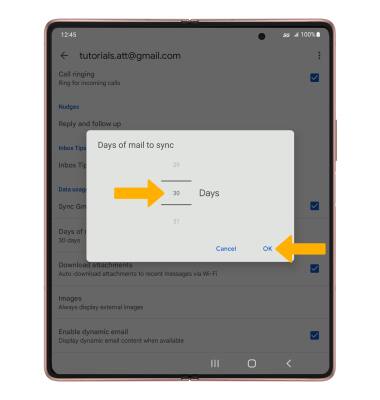
Change your email signature
1. From the Account settings screen, scroll to and select Mobile signature.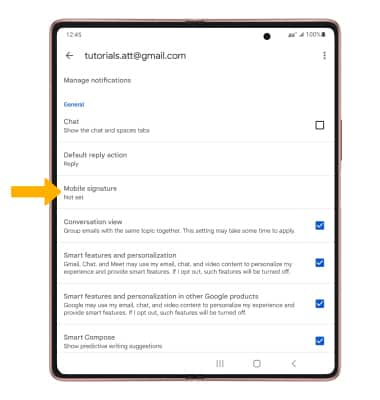
2. Enter the desired signature, then select OK.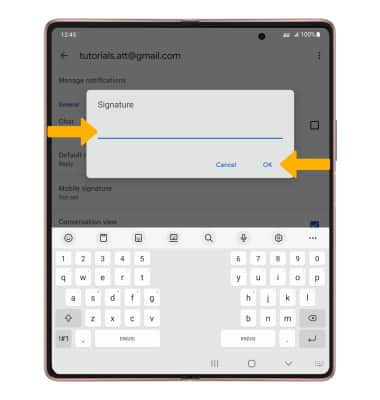
Add email accounts
From the Email settings screen, select Add account then follow the on-screen prompts to complete set up.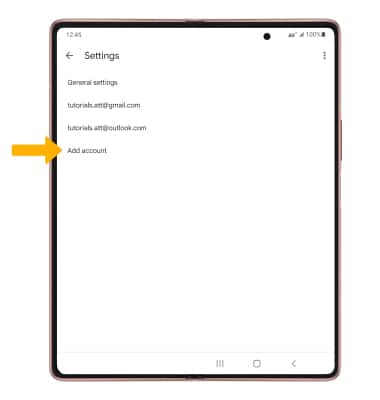
Delete an email account
1. From the Email settings screen, select the ![]() Menu icon then select Manage accounts.
Menu icon then select Manage accounts.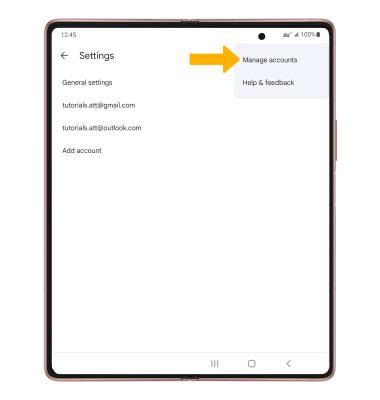
2. Select the desired account.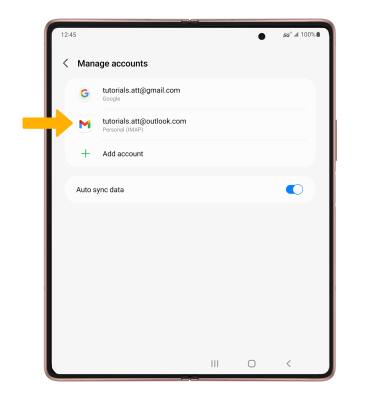
3. Select Remove account.
Note: You will be prompted to select Remove account again to confirm.