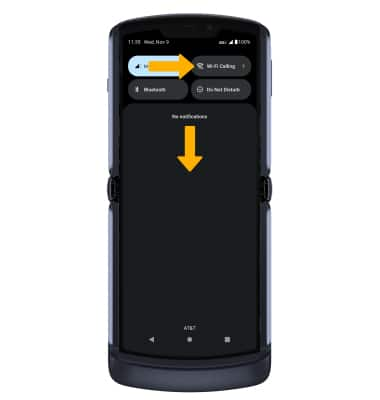In this tutorial, you will learn how to:
• Quickly turn on/off Wi-Fi calling
Check Wi-Fi calling status
1. From the home screen, select the ![]() Phone app.
Phone app.
2. Select the ![]() Menu icon, then select Settings. Select Calls.
Menu icon, then select Settings. Select Calls.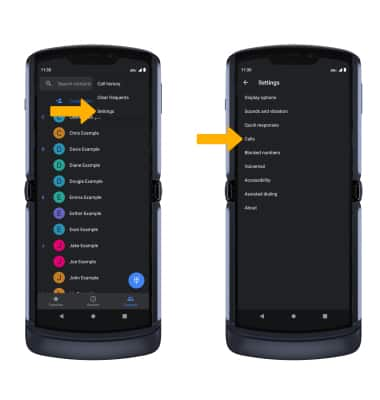
3. Select the Wi-Fi Calling switch to enable.
Notes: If Wi-Fi is off, you will be prompted to select TURN ON WI-FI to confirm. Follow the prompts to establish a Wi-Fi connection.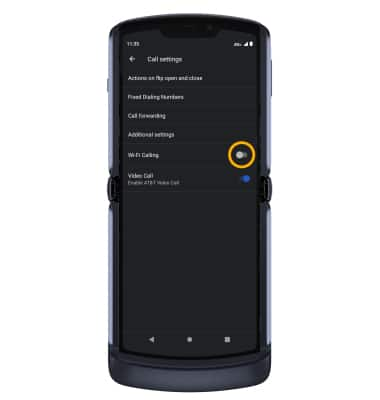
4. Review the Important Information prompt, then scroll to and select Continue. Enter your emergency address, then select Verify address.
Note: Select OK to complete set up.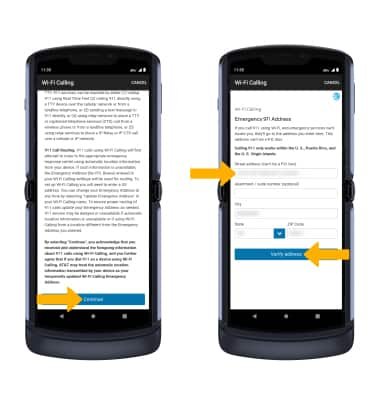
Make A Wi-Fi call
Making a call is the same whether on cellular or Wi-Fi. From the home screen, select the ![]() Phone app >
Phone app > ![]() Dial Pad icon > dial the desired number > select the Call icon.
Dial Pad icon > dial the desired number > select the Call icon.
Quickly turn on/off Wi-Fi calling
Swipe down from the Notification bar, then select the Wi-Fi Calling icon.