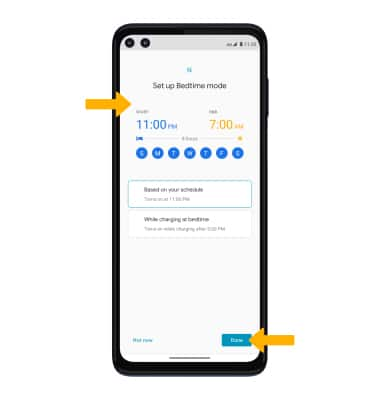Sounds
Which device do you want help with?
Sounds
Change volume settings, ringtones, and notification alerts.
INSTRUCTIONS & INFO
In this tutorial, you will learn how to:
• Adjust ring volume/activate vibrate mode
• Access additional volume settings
• Change ringtone
• Turn on/off do not disturb mode
• Access and use Bedtime mode
• Access and use Bedtime mode
Adjust ring volume/activate vibrate mode
Press the Volume buttons located on the right side of the device to adjust the volume. Select the Volume icon to cycle through to Vibrate mode or Silent mode.
Note: When Vibrate mode is active, the Vibrate mode icon will display in the Notification bar. When Silent mode is active, the
Vibrate mode icon will display in the Notification bar. When Silent mode is active, the  Silent mode icon will display in the Notification bar.
Silent mode icon will display in the Notification bar.

Note: When Vibrate mode is active, the

Access additional volume settings
1. Swipe down from the Notification bar with two fingers, then select the  Settings icon.
Settings icon.
2. Select Sound, then edit sound settings as desired.
Note: To adjust additional volume settings, select Advanced. Adjust additional Volume settings as desired.
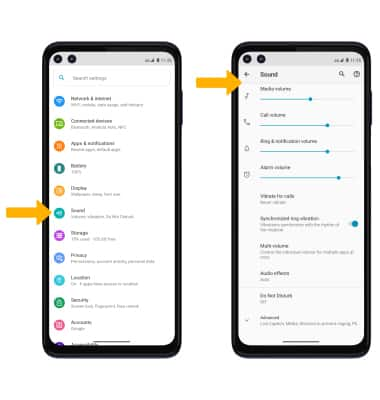
2. Select Sound, then edit sound settings as desired.
Note: To adjust additional volume settings, select Advanced. Adjust additional Volume settings as desired.
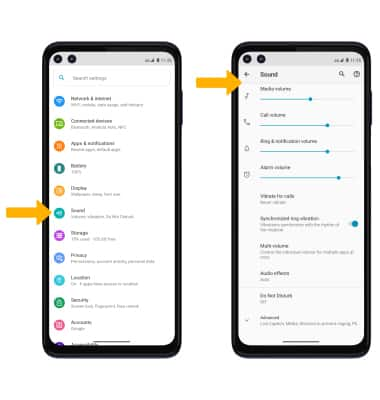
Change ringtone
From the Sound screen, select Advanced > scroll to and select Phone ringtone > navigate to and select the desired ringtone > select OK.
Note: For steps to assign a ringtone to a contact, please see the Contacts tutorial.
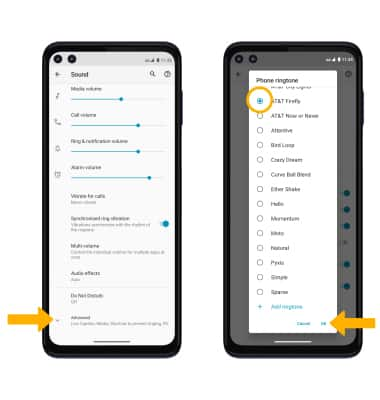
Note: For steps to assign a ringtone to a contact, please see the Contacts tutorial.
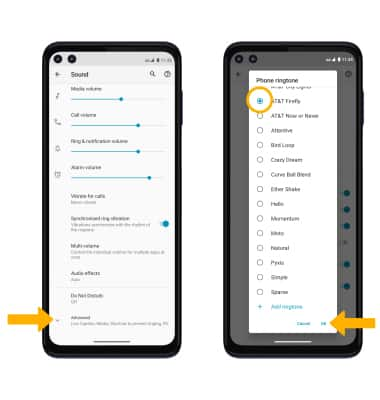
Turn on/off do not disturb mode
Swipe down from the Notification bar with two fingers, then select the  Do not disturb icon.
Do not disturb icon.
Note: When Do not disturb mode is active, the Do not disturb icon will be displayed in the Notification bar. Do not disturb mode mutes sounds and the screen will remain off for incoming calls and alerts, but not alarms.
Do not disturb icon will be displayed in the Notification bar. Do not disturb mode mutes sounds and the screen will remain off for incoming calls and alerts, but not alarms.
Note: When Do not disturb mode is active, the
Access and use Bedtime mode
1. Bedtime mode mutes calls, alerts and other sounds during the scheduled bedtime hours. From the Settings screen, scroll to and select Digital Wellbeing & parental controls.
Note: If it is you first time accessing Digitial Wellbeing or Parental controls, select the desired option.
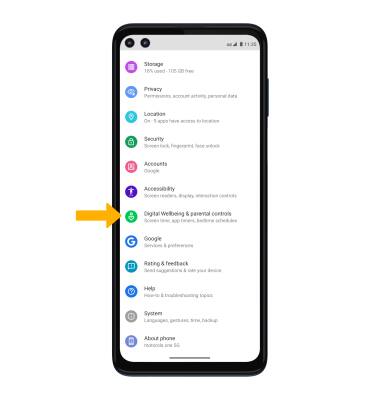
2. Select Bedtime mode, then select Next.
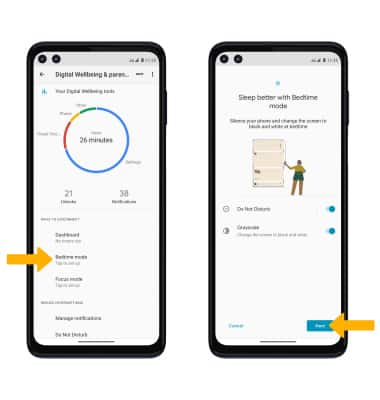
3. Edit bedtime schedule settings as desired, then select Done.
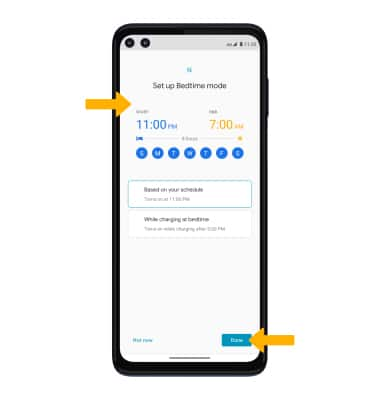
Note: If it is you first time accessing Digitial Wellbeing or Parental controls, select the desired option.
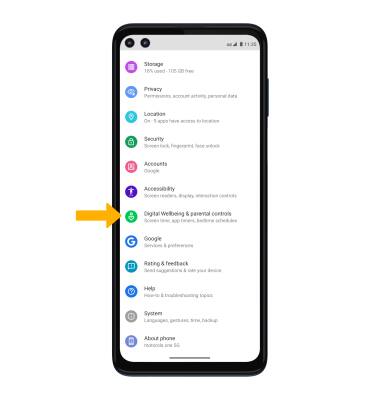
2. Select Bedtime mode, then select Next.
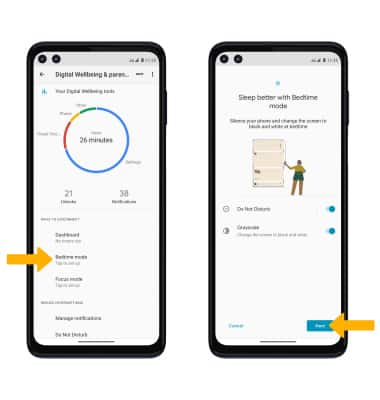
3. Edit bedtime schedule settings as desired, then select Done.