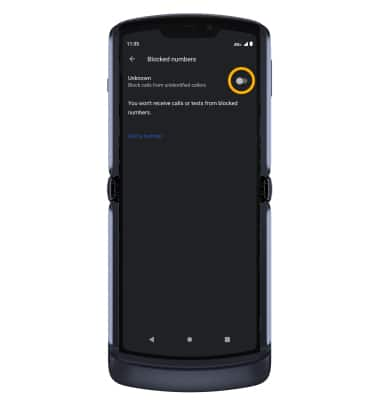In this tutorial, you will learn how to:
• Access blocked numbers
• Block and unblock numbers
• Block unknown numbers
Access blocked numbers
From the  Phone app, select the
Phone app, select the  Menu icon. Select Settings, then select Blocked numbers.
Menu icon. Select Settings, then select Blocked numbers.
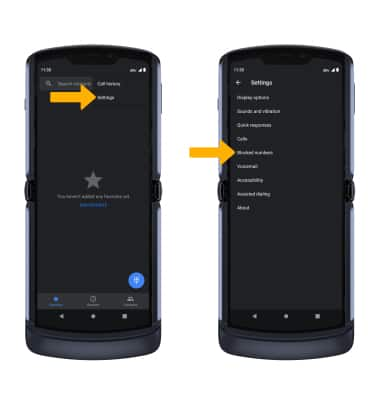
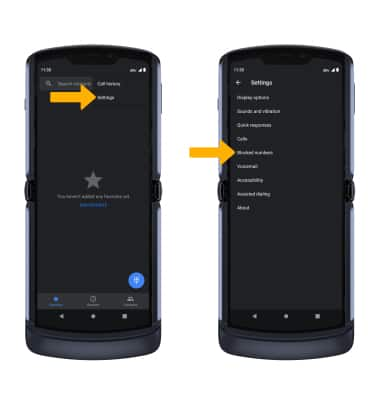
Block and unblock numbers
BLOCK NUMBERS: From the Blocked numbers screen, select Add a number. Enter the desired number, then select Block.
Note: Alternately, from the recent calls tab select and hold the desired call > select Block number > BLOCK.
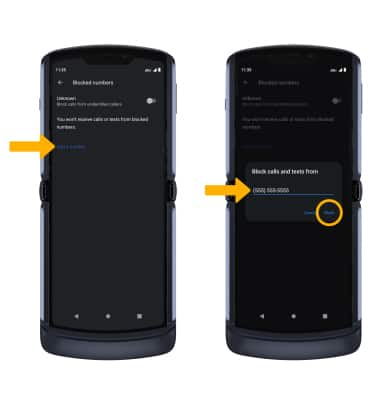
Note: Alternately, from the recent calls tab select and hold the desired call > select Block number > BLOCK.
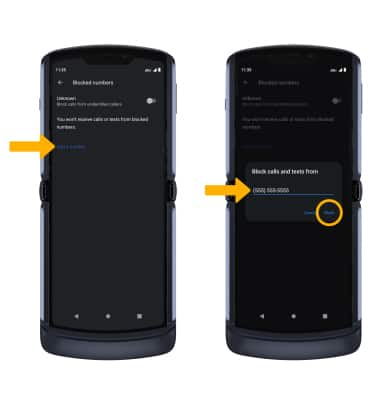
UNBLOCK PHONE NUMBER: Select the X icon next to the desired number. Select Unblock to confirm.
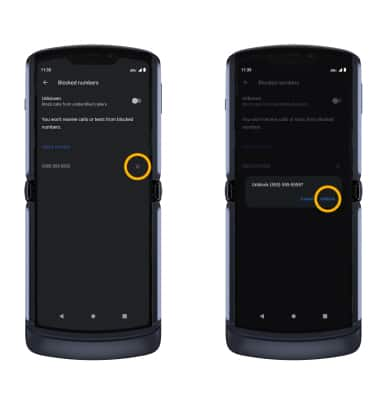
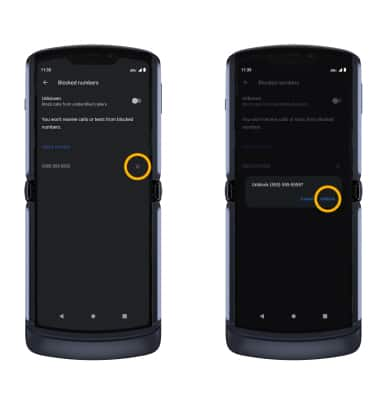
Block unknown numbers
From the Blocked numbers screen, select the Unknown switch.