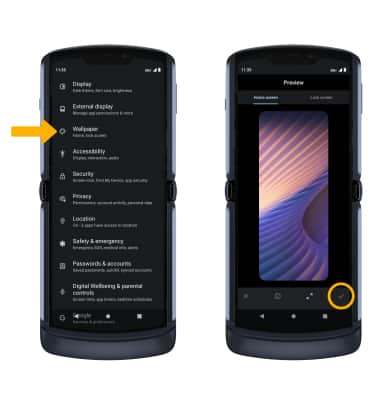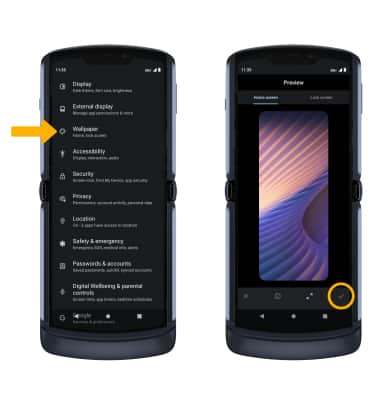• Access display options through Quick Settings
• Access display options through settings
• Edit home screen display
Access display options through Quick Settings
Swipe down from the Notification bar with two fingers to access Extended Quick Settings.
DISPLAY OPTIONS: Select the desired option to enable or disable the display option. You can also select and hold certain display options to access their settings.
DISPLAY OPTIONS: Select the desired option to enable or disable the display option. You can also select and hold certain display options to access their settings.
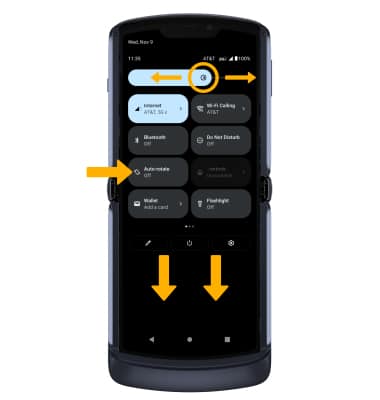
• SCREEN BRIGHTNESS: Select and drag the Brightness slider at the top of the Quick Settings menu to the desired brightness level.
• AUTO ROTATE: Select the Auto-rotate icon. When enabled, Auto rotate will automatically rotate the device's screen orientation depending on how you are holding it. This feature is disabled on the home screen by default.
• AUTO ROTATE: Select the Auto-rotate icon. When enabled, Auto rotate will automatically rotate the device's screen orientation depending on how you are holding it. This feature is disabled on the home screen by default.
Access display options through Settings
1. Swipe down from the Notification bar with two fingers, then select the  Settings icon.
Settings icon.
2. Scroll to and select Display.
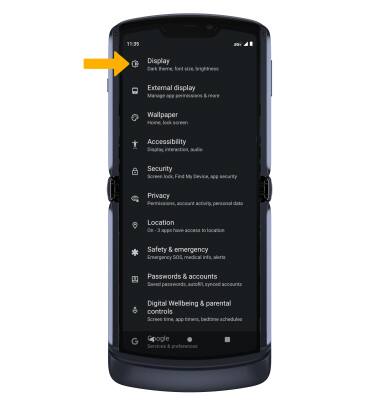
3. Select the desired display option:
2. Scroll to and select Display.
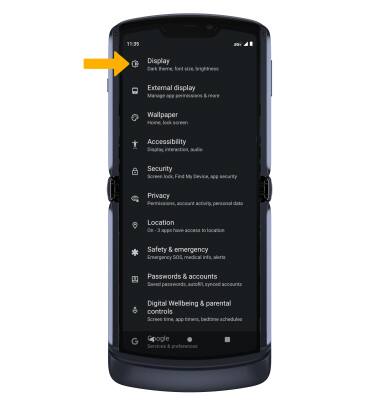
3. Select the desired display option:
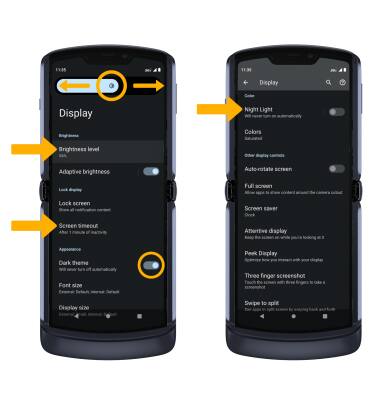
• SCREEN BRIGHTNESS: Select Brightness level, then select and drag the Brightness slider to the desired brightness.
• SCREEN TIMEOUT: Select Screen timeout, then select the desired option.
• DARK MODE: Select the Dark theme switch.
• NIGHT LIGHT: Scroll to and select Night Light, then select the Use Night Light switch. Select and drag the Intensity slider to the desired intensity.
• NIGHT LIGHT: Scroll to and select Night Light, then select the Use Night Light switch. Select and drag the Intensity slider to the desired intensity.
Edit home screen display
From the Settings screen, scroll to and select Wallpaper. Navigate to and select the desired wallpaper, then select the Checkmark icon.