• View available memory
• Free up storage
• Remove unused apps
• Clear app data
• Add storage
View available memory
1. Swipe down from the Notification bar, then select the  Settings icon.
Settings icon.
2. Scroll to and select Battery and device care.
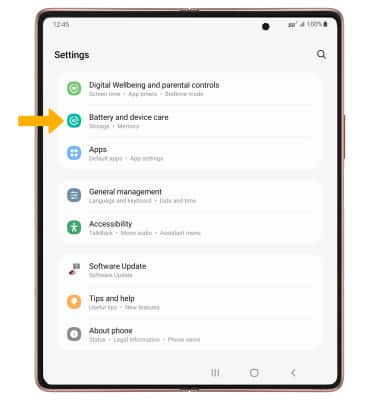
3. Select Storage.
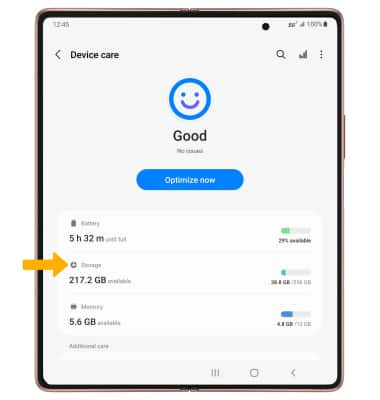
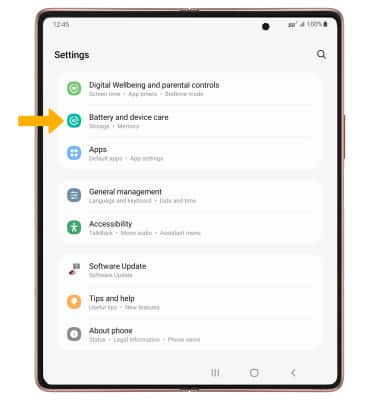
3. Select Storage.
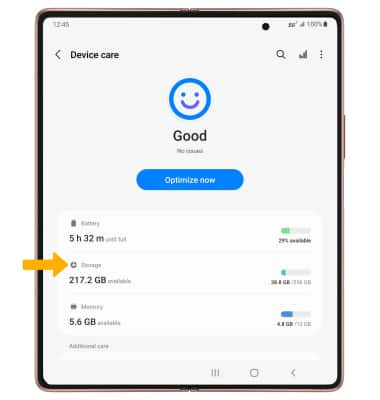
4. Available internal memory will be shown.
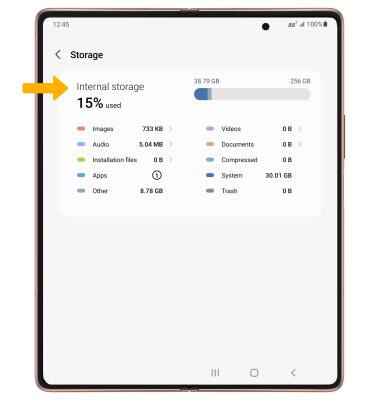
Free up storage
1. To delete unwanted Documents, Images, Audio, Videos and Apps, from the Storage screen select the desired field.
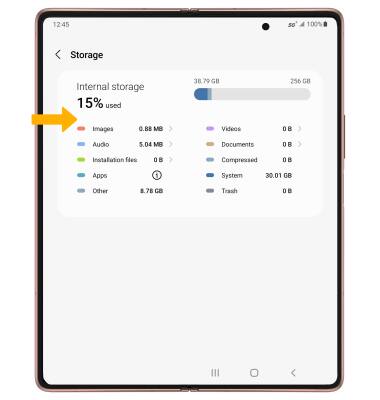
2. Select the desired media, then select Delete.
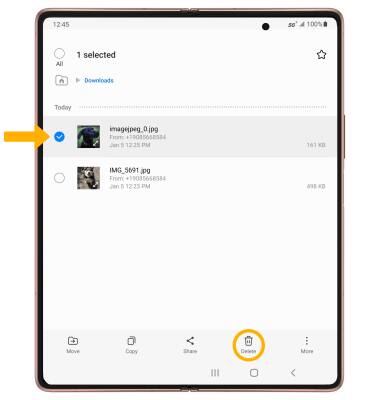
3. Select Move to Trash to confirm.
Note: From the Device care screen, select Optimize now to free up space and optimize available memory.
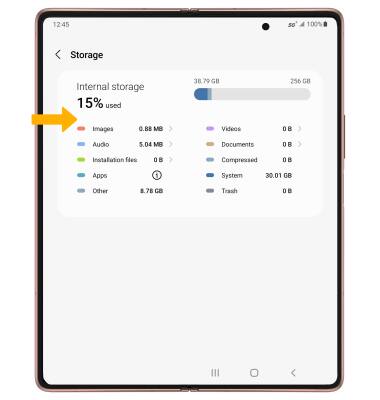
2. Select the desired media, then select Delete.
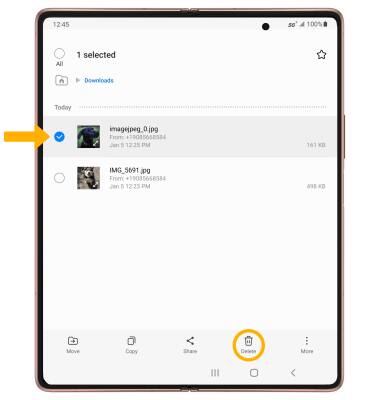
3. Select Move to Trash to confirm.
Note: From the Device care screen, select Optimize now to free up space and optimize available memory.
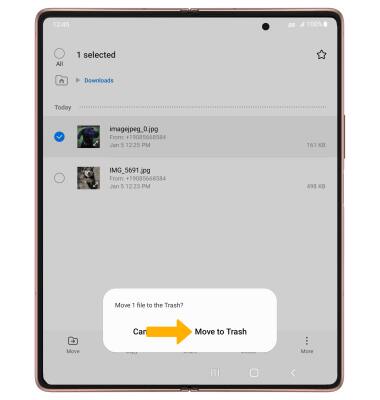
Remove unused apps
1. From the Settings screen, scroll to and select Apps.
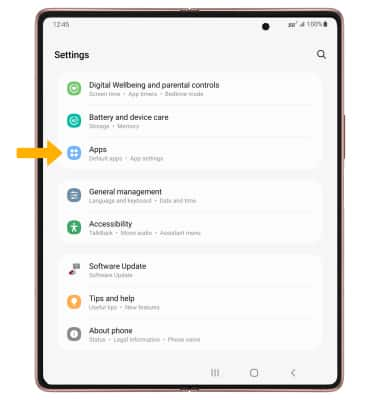
2. Scroll to and select the desired app.
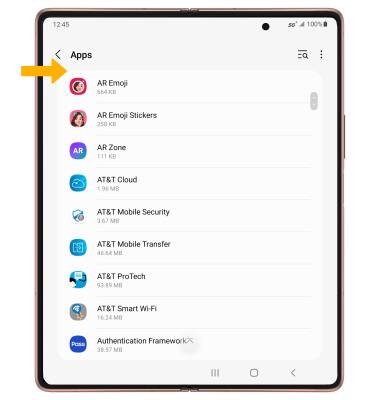
3. From here, you may Uninstall or Force stop the app.
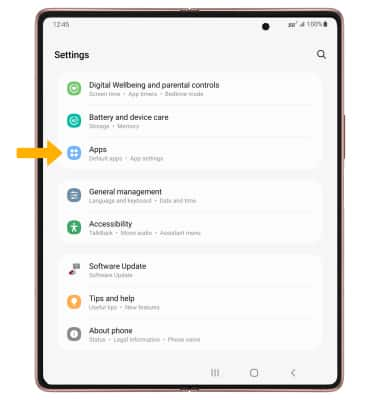
2. Scroll to and select the desired app.
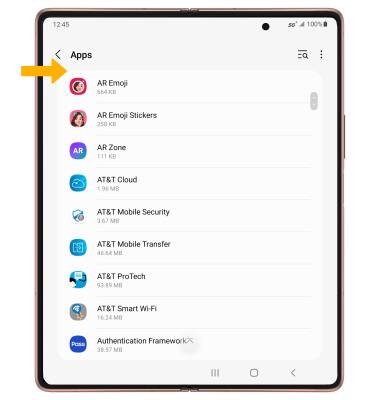
3. From here, you may Uninstall or Force stop the app.
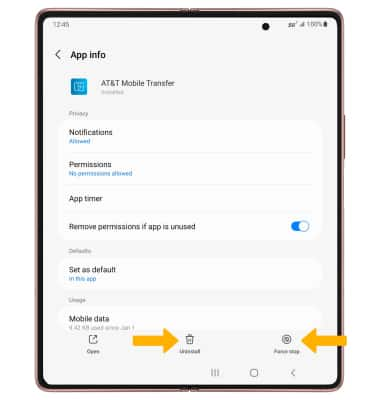
Clear app data
1. From the desired app's App info screen, scroll to and select Storage.
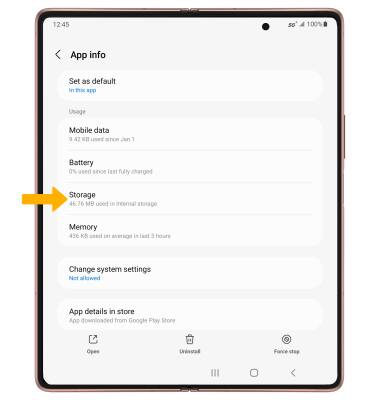
2. Select Clear data or Clear cache.
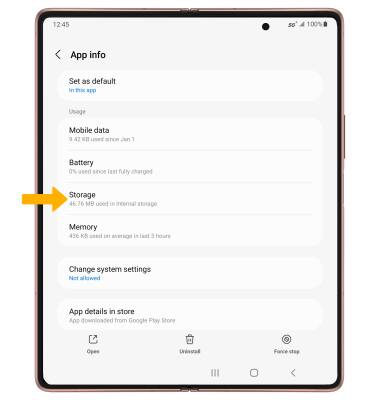
2. Select Clear data or Clear cache.
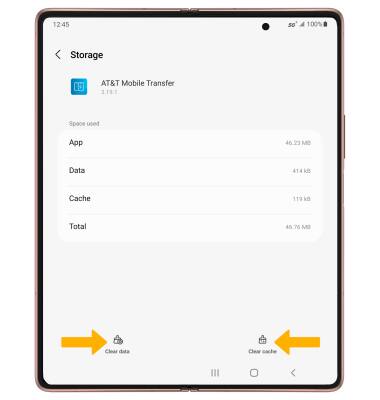
Add storage
Download a cloud storage app from the  Play Store app.
Play Store app.
Note: The Samsung Galaxy Z Fold2 5G does not support external MicroSD cards.
Note: The Samsung Galaxy Z Fold2 5G does not support external MicroSD cards.
