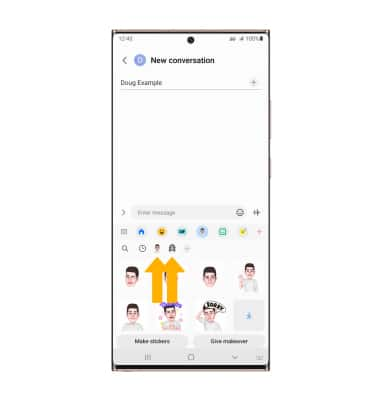My Emoji
Which device do you want help with?
My Emoji
Learn how to create and use a personalized animated emoji in a message.
INSTRUCTIONS & INFO
In this tutorial, you will learn how to:
• Create your My Emoji
• Use My Emoji in messages
Create your My Emoji
1. From the home screen, select the ![]() Camera app. Select MORE, then select AR ZONE. Select AR Emoji Stickers.
Camera app. Select MORE, then select AR ZONE. Select AR Emoji Stickers.
Note: When prompted, select Allow to continue. 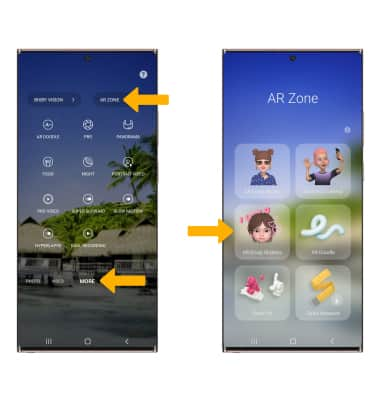
2. Select the desired option.
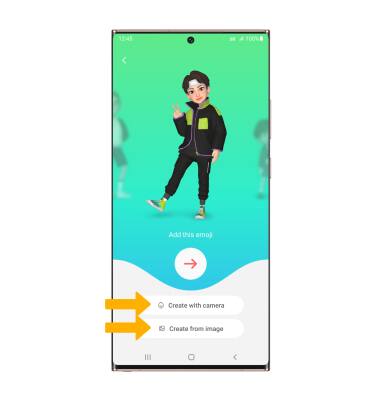
3. Use the camera to take a picture of the face you wish to turn into an emoji. Select the Capture icon. Select the gender you wish to turn your emoji into, then select Next.
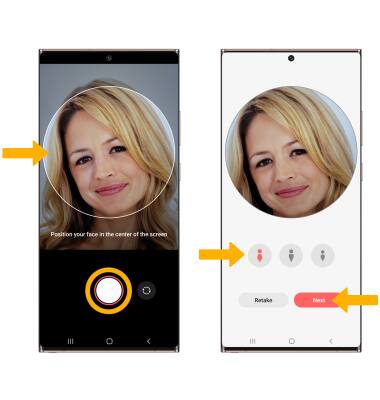
4. Edit your emoji as desired by head, make up, clothes, and headwear by selecting the desired icon. Select Next when finished, then select All done.
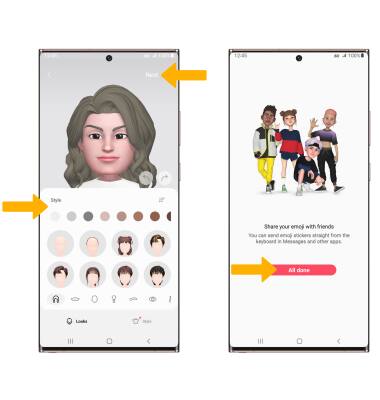
Use My Emoji in messages
1. From the home screen, select the ![]() Messages app.
Messages app.
2. Select the Compose icon. Enter the desired contact, then select the Emoji icon. 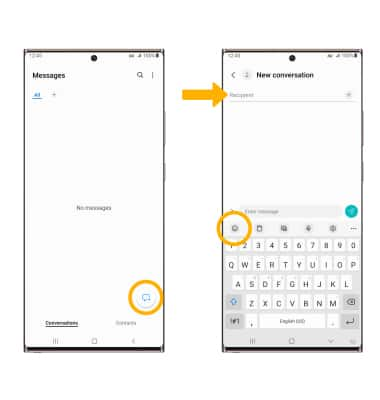
3. Select the My Emoji icon, then select the desired sticker you wish to use. Select the Send icon. 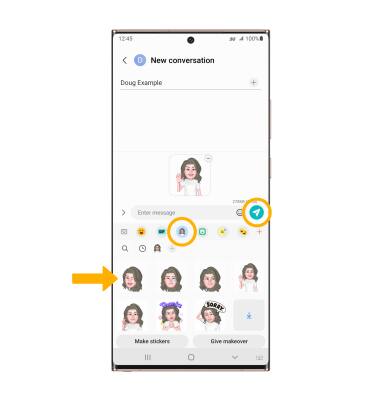
4. You may have more than one My Emoji available to use. From the My Emoji tab, select the desired My Emoji at the top of the keypad to change My Emojis.