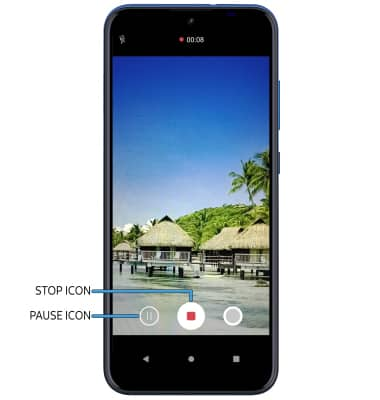Take a Video
Which device do you want help with?
Take a Video
Learn how to take a video, use the front and rear camera, and more.
INSTRUCTIONS & INFO
For technical details about your camera, visit the Specifications tutorial.
In this tutorial, you will learn how to:
• Switch to video mode
• Switch between front and rear camera
• Focus the camera
• Zoom in and out
• Capture a still image while in video mode
• Pause, stop, and save a video
This tutorial requires you open the Camera app. To access the camera from the home screen, select the Camera app. To access the Camera app from the lock screen select and drag the
Camera app. To access the Camera app from the lock screen select and drag the  Camera icon up.
Camera icon up.

• Switch to video mode
• Switch between front and rear camera
• Focus the camera
• Zoom in and out
• Capture a still image while in video mode
• Pause, stop, and save a video
This tutorial requires you open the Camera app. To access the camera from the home screen, select the
Switch to video mode
From the Camera screen, swipe right to access Video mode then select the Record icon.
Switch between front and rear cameras
Select the Switch camera icon.
Note: You cannot switch the camera while you are recording a video.
Focus the camera
Select the desired area of the photo you wish to focus on. A circle will appear when the area is selected.
Zoom in and out
Move two fingers apart towards the edge of the screen to zoom in. Move two fingers inward towards the middle of the screen to zoom out.

Capture a still image while in video mode
While a video is recording, select the Capture icon to take a photo. 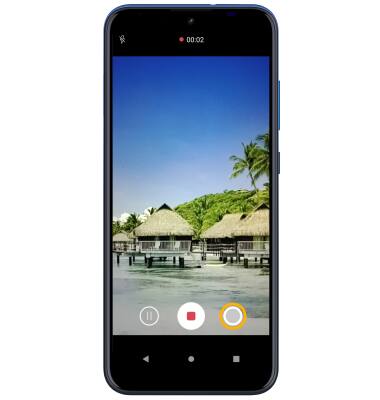
Pause, stop and save a video
To pause a recording, select the Pause icon. To stop recording, select the Stop icon.
Note: To resume recording, select the ![]() Record icon. Videos are automatically saved when recording ends.
Record icon. Videos are automatically saved when recording ends.