Take a Video
Which device do you want help with?
Take a Video
Learn how to record a video, capture images during video recording, and more.
INSTRUCTIONS & INFO
For technical details about your camera, visit the Specifications tutorial.
In this tutorial, you will learn how to:
• Record a video
• Focus the camera
• Zoom in and out
• Capture a still image while in video mode
• Stop a recording
This tutorial requires you open the Camera app. To access the camera from the home screen, select the
 Camera app. To access the Camera app from the lock screen select and drag the
Camera app. To access the Camera app from the lock screen select and drag the
Record a video
Swipe right to Video, then select the Record icon.
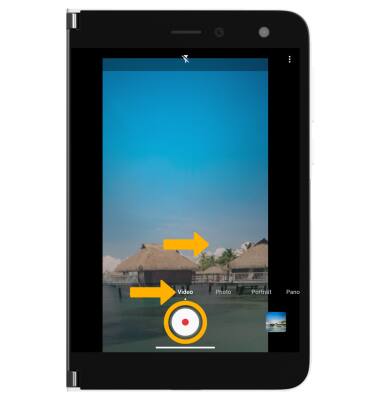
Focus the camera
Select the screen in the desired location to focus the camera.
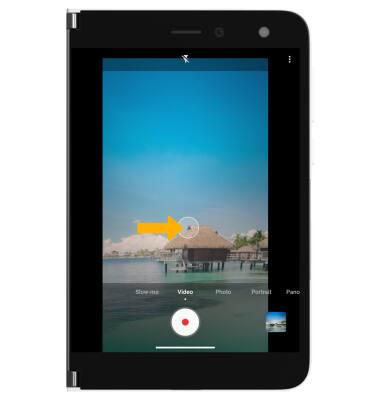
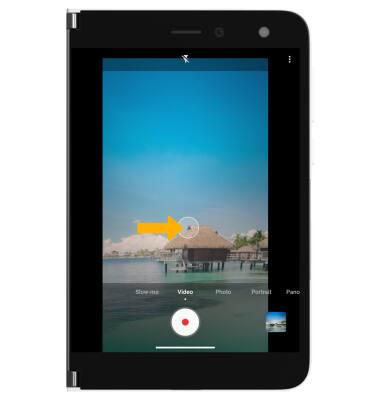
Zoom in and out
Drag two fingers from the middle of the screen toward the outer edges of the screen to zoom in. Pinch two fingers from the outer edges of the screen to the middle of the screen to zoom out.
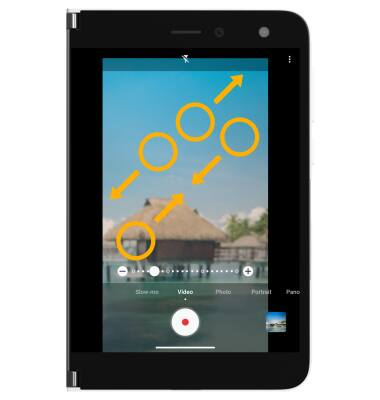
Capture a still image while in video mode
Select the Capture icon.

Stop a recording
Select the Stop icon to finish recording.
