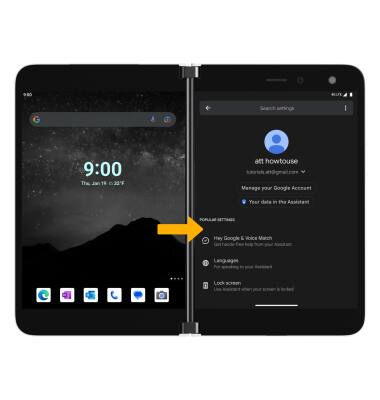Google Assistant
In this tutorial, you will learn how to:
• Access and use Google Assistant
• Access Google Assistant settings
Access and use Google Assistant
1. Select the Microphone icon, then say the desired search term(s) when "Listening" appears on-screen.
Note: You can also say "Hey Google" on any screen to access voice control. If you are not signed into your Google account, you will be prompted to sign in. Some languages are not supported. You can use your voice to do things like search, get directions, create reminders, identify a song, send a text message, and call a friend. For example, say "Hey Google, do I need an umbrella tomorrow" to see if there's rain in the weather forecast.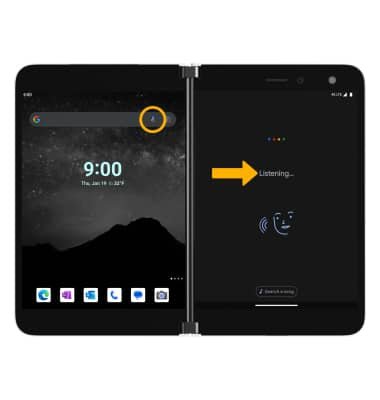
Access Google Assistant settings
1. From the home screen, select the Google folder then select the ![]() Google app.
Google app.
2. Select the Account icon, then select Settings. Select Google Assistant.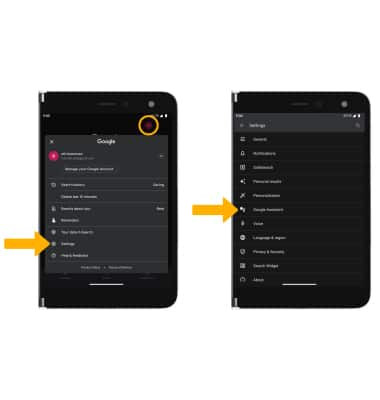
3. Edit settings as desired.