1. When turning the device on for the first time or after a factory reset, you will be walked through a series of prompts to set up your device. Select the desired language, then select Next.
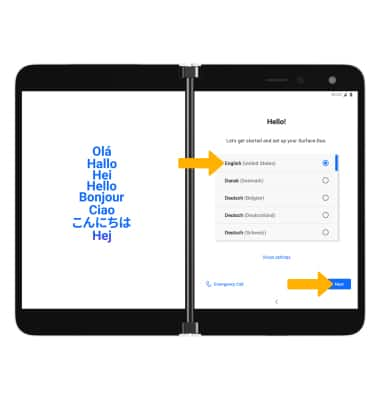
2. If you would like to connect to a Wi-Fi network, select the desired network name then select Next. Select Skip to continue on your mobile network.
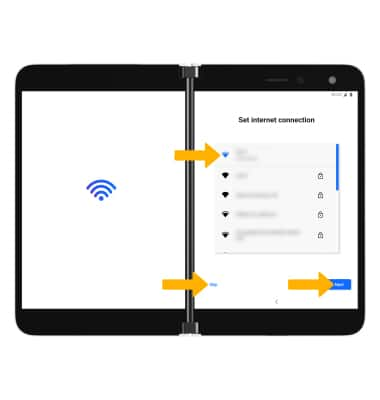
3. If you would like to restore data from your old device to your new device, select Next then select the desired option and follow the prompts. Select Don't copy to set up the device without restoring.
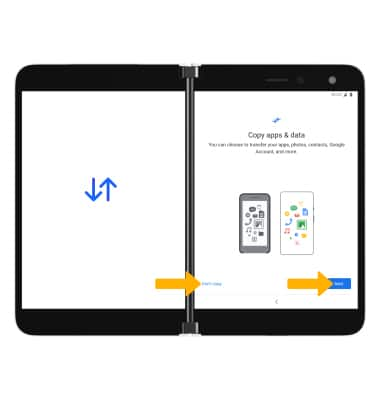
4. Logging into a Google account is required if you intend to use Google Services such as the Play Store, Gmail, Google Maps, and more. If you would like to add your Google account, enter your Email or phone number then follow the prompts. If you do not have an account but would like to add one, select Create account. If you would like to continue without setting up an account, select Skip. Select Next to continue.
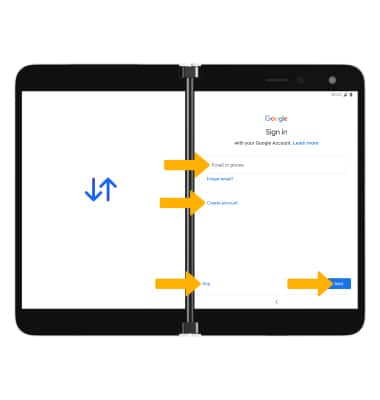
5. Review the Google Services prompt. Select I agree to continue setting up the device.
Note: You will only receive this screen if you added your Google account.
6. Review the Google services prompt, then select the desired switches. When finished, select Accept.
7. Review the Software License Terms and Hardware Warranty & Agreement, then select I agree.
8. Review the Sign in to Microsoft prompt. To sign into a Microsoft account, select Sign in and follow the prompts. To continue without signing in to a Microsoft account, select Skip.
9. Review the Privacy settings prompts, then select the desired switches. When finished, select Accept.
10. Review the Keep your photos safe, and more prompt. Select the Back up my photos with OneDrive switch as desired. When finished, select Accept.
11. Review the Keep your contacts in sync prompt. Select the Sync my contacts with Outlook switch as desired. When finished, select Accept.
6. Review the Google services prompt, then select the desired switches. When finished, select Accept.
7. Review the Software License Terms and Hardware Warranty & Agreement, then select I agree.
8. Review the Sign in to Microsoft prompt. To sign into a Microsoft account, select Sign in and follow the prompts. To continue without signing in to a Microsoft account, select Skip.
9. Review the Privacy settings prompts, then select the desired switches. When finished, select Accept.
10. Review the Keep your photos safe, and more prompt. Select the Back up my photos with OneDrive switch as desired. When finished, select Accept.
11. Review the Keep your contacts in sync prompt. Select the Sync my contacts with Outlook switch as desired. When finished, select Accept.
12. If you would like to Protect your Surface Duo and set up a screen lock for security, enter a PIN and select Next. To proceed without setting up a screen lock, select Skip.
Note: If you select Skip, you will be prompted to select Skip again to confirm.
Note: If you select Skip, you will be prompted to select Skip again to confirm.
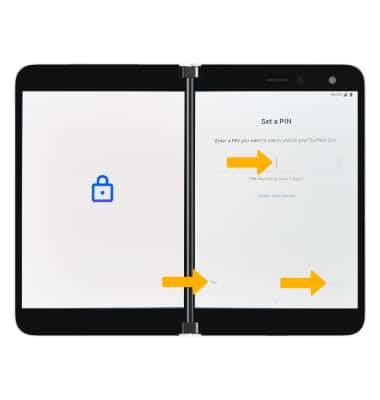
13. Review the Google Assistant prompt. Select I agree to continue or Skip to skip setting up.
14. Review the Getting started with your Surface Duo prompts to get a better feel for your device. Select Next to continue through the tips, then select Let's go to finish.
What's in the box?
• 4FF Nano SIM
• Charging block
• Micro-USB Cable
• Quick Start Guide
• Removable lithium ion 2500mAh battery
• Removable lithium ion 2500mAh battery
