Call Features
In this tutorial, you will learn how to:
• In-call options
• Add favorite contacts
• Use your phone while on an active call
• Create a conference call
In-call options
While on an active call, the following options will be available:
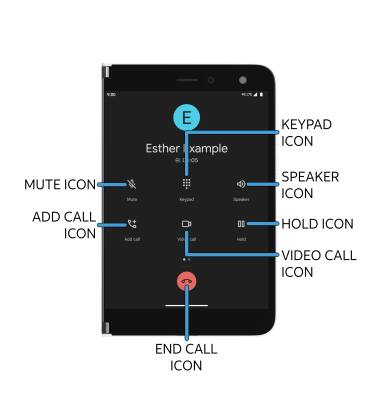
• SHOW/HIDE KEYPAD: Select the Keypad icon.
• MUTE/UNMUTE: Select the Mute icon.
• ADD CALL: Select the Add call icon and follow the prompts.
• ENABLE/DISABLE SPEAKERPHONE: Select the Speaker icon.
• HOLD/RESUME CALL: Select the Hold icon.
• SWITCH TO A VIDEO CALL: Select the Video call icon.
• END CALL: Select the End call icon.
Add favorite contacts
From the  Phone app, select the Contacts tab then select the desired contact. Select the
Phone app, select the Contacts tab then select the desired contact. Select the  Favorite icon to add the contact to your favorites list.
Favorite icon to add the contact to your favorites list.
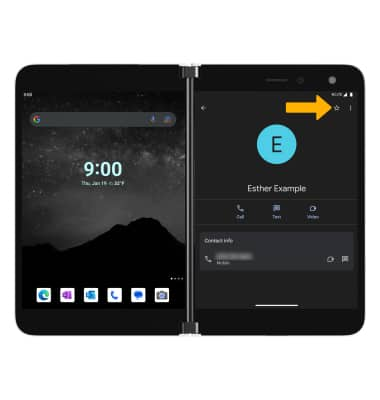
From the Phone app, select the Favorites tab to view your favorite contacts. Select the desired contact to call.
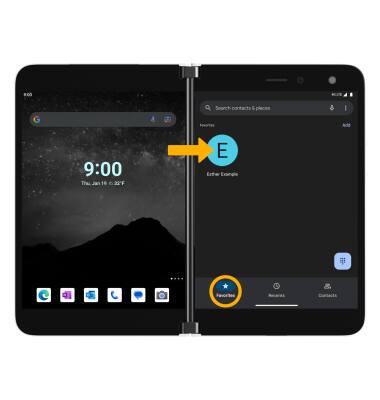
Use your phone while on an active call
While on an active call, swipe up from the bottom of the screen to access the home screen. To return to an active call, select the Phone Pop-up notification, then select Back to call.
Note: You can also return to an active call from anywhere, by swiping down from the Notification bar then selecting the Active call notification.
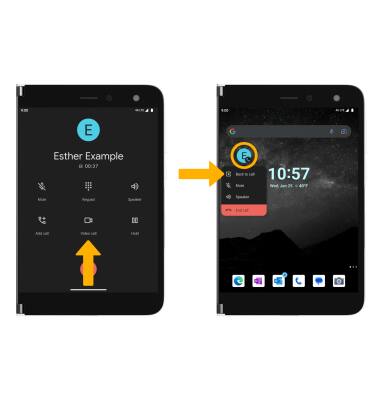
Create a conference call
From an active call, select the Add call icon and follow the prompts. To end a call, select the End call icon.
Note: When creating a Conference call, after connecting with a second caller, you will need to select Merge calls to combine the separate phone calls. The End call icon is the same icon in a single call or conference call.
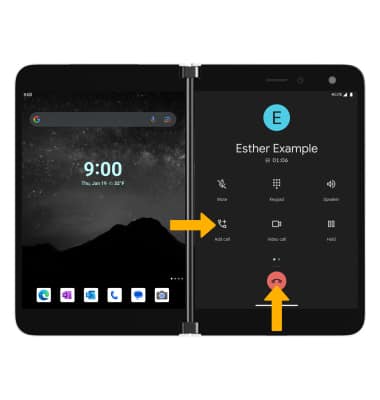
Tips
To learn about calling or using your device in other countries, visit the AT&T International website.