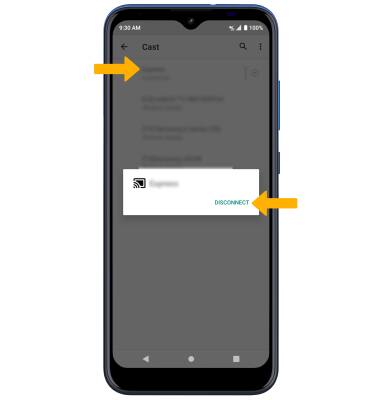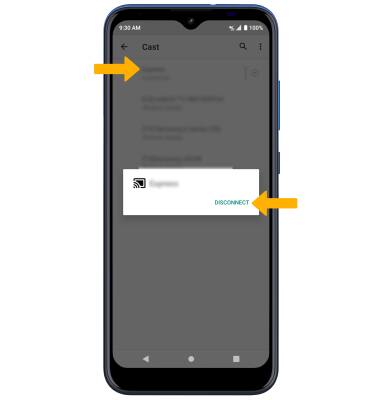Screen Projecting
Which device do you want help with?
Screen Projecting
Discover how to project photos, videos, and media on your device to a TV, tablet, computer, or other device.
INSTRUCTIONS & INFO
In this tutorial, you will learn how to:
• Connect devices to Wi-Fi
• Activate Screen Projecting
• Turn off Screen Projecting
• Activate Screen Projecting
• Turn off Screen Projecting
Connect devices to Wi-Fi
In order to project your screen to another device, both devices need to be connected to the same Wi-Fi network.
1. Swipe down from the Notification bar, then select and hold the  Wi-Fi icon.
Wi-Fi icon.
2. Select the Wi-Fi switch to turn Wi-Fi on, then select the desired Wi-Fi network.
Note: If necessary, enter the Password then select CONNECT. If you need futher assistance connecting to Wi-Fi, visit the Wi-Fi tutorial.
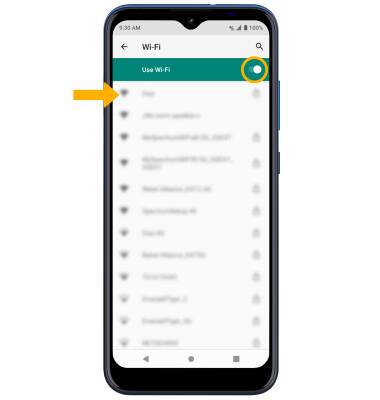
Note: If necessary, enter the Password then select CONNECT. If you need futher assistance connecting to Wi-Fi, visit the Wi-Fi tutorial.
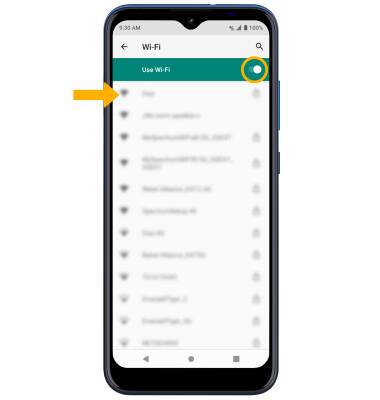
Activate Screen Projecting
1. Swipe down from the Notification bar with two fingers, then select the  Settings icon.
Settings icon.
2. Select Connected devices > Connection preferences > Cast.
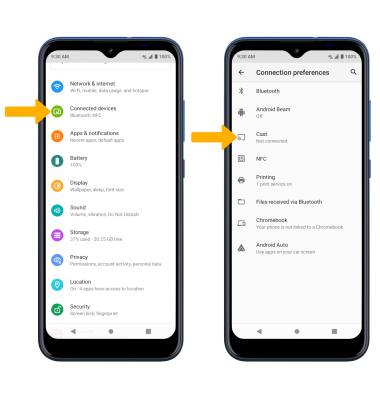
3. Select the Menu icon, then select the Enable wireless display checkbox.
Menu icon, then select the Enable wireless display checkbox.
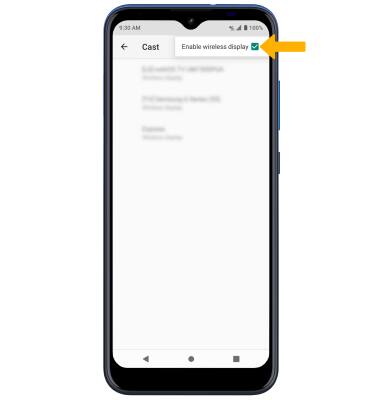
2. Select Connected devices > Connection preferences > Cast.
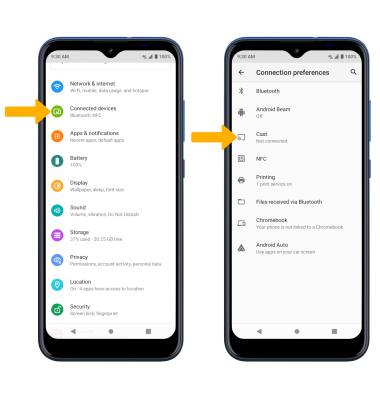
3. Select the
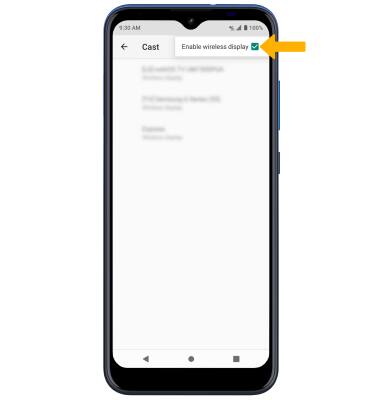
4. Select the desired device.
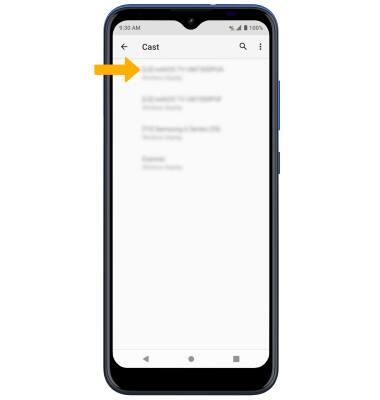
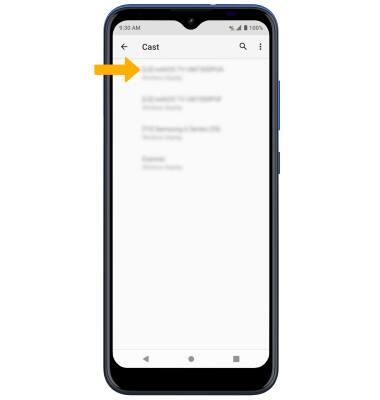
5. When Casting your screen, the  Cast icon will be displayed in the Notification bar.
Cast icon will be displayed in the Notification bar.
Turn off Screen Projecting
From the Cast screen select the desired device, then select DISCONNECT.