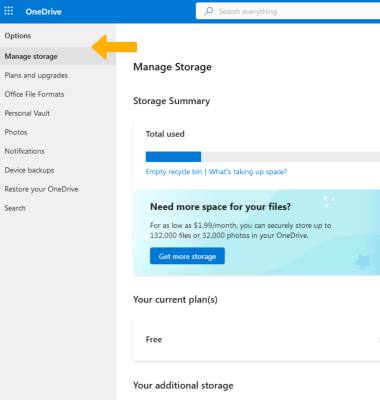Microsoft OneDrive
Which device do you want help with?
Microsoft OneDrive
Save files to OneDrive and access them from any device, like your PC, tablet, or phone.
INSTRUCTIONS & INFO
In order to use OneDrive, you must be signed into a Microsoft Account. If you are not signed in, you will be prompted to do so when you first access the OneDrive app. If you do not have an account, you can create one from the OneDrive app. Select No account? Create one.
In this tutorial, you will learn how to:
• Access OneDrive
• Backup photos and files
• Access settings from your device
• Access settings from a web browser
• Backup photos and files
• Access settings from your device
• Access settings from a web browser
Access OneDrive
From the home screen, select the ![]() OneDrive app.
OneDrive app.
Backup photos and files
1. From the OneDrive app, select the ![]() Add icon then select Upload.
Add icon then select Upload.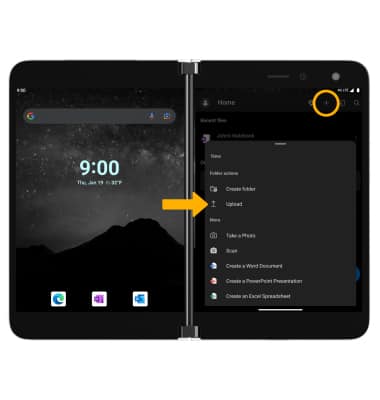
2. Navigate to and select and the desired file(s), then select SELECT.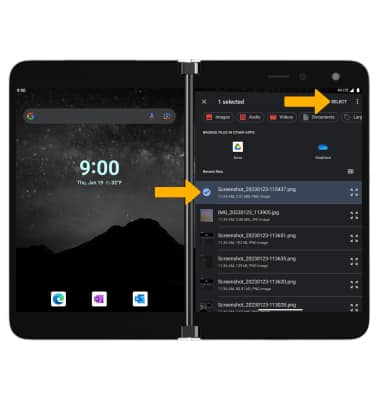
Access settings from your device
1. From the OneDrive app, select the Me tab then select Settings.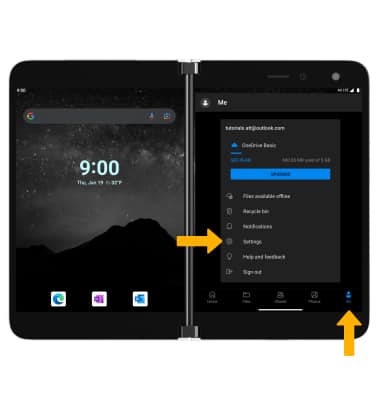
Access settings from a web browser
1. From a computer or tablet web browser, go to the OneDrive website. Enter your Microsoft account information to sign in.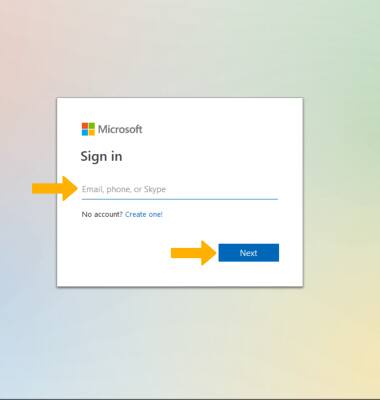
2. Select the Settings icon, then select Options.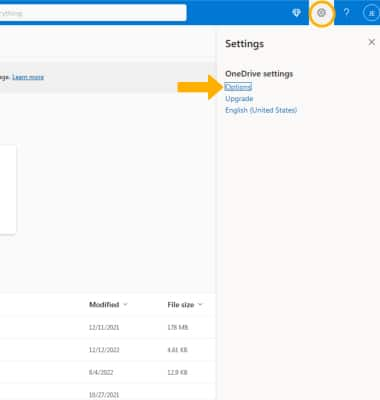
3. Select the desired tab, then adjust settings as desired.