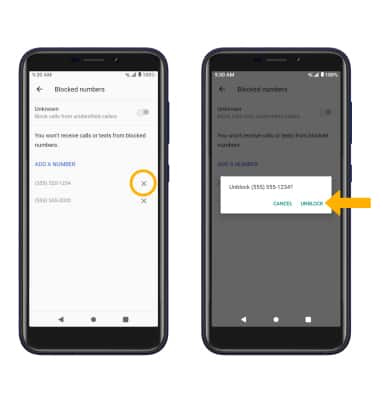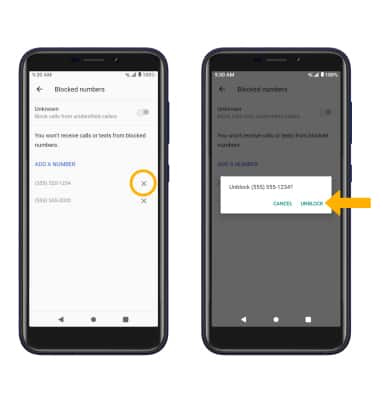In this tutorial, you will learn how to:
• Access blocked numbers
• Block and unblock numbers
Access blocked numbers
1. From the home screen, select the  Phone app.
Phone app.
2. Select the Menu icon, then select Settings. Select Blocked numbers.
Menu icon, then select Settings. Select Blocked numbers.
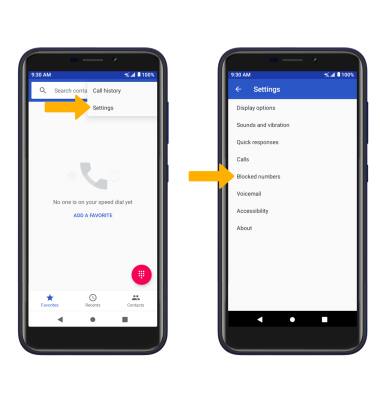
2. Select the
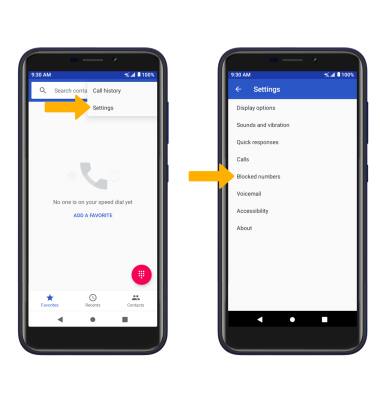
Block and unblock numbers
BLOCK NUMBERS: From the Blocked numbers screen, select ADD A NUMBER. Enter the desired number, then select BLOCK.
Note: Alternately, from the recent calls tab, select and hold the desired number, then select Block number. Select BLOCK to confirm.
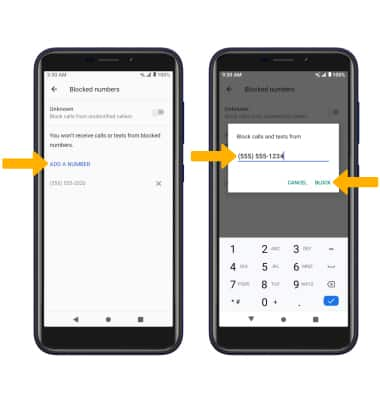
Note: Alternately, from the recent calls tab, select and hold the desired number, then select Block number. Select BLOCK to confirm.
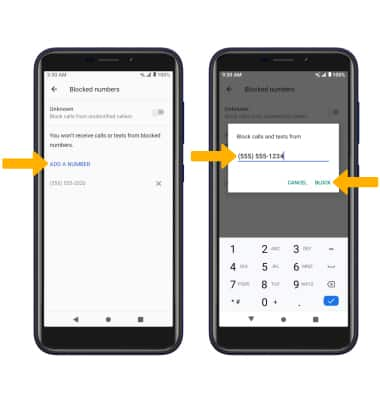
UNBLOCK PHONE NUMBER: Select the X icon next to the desired phone number. Select UNBLOCK to confirm.