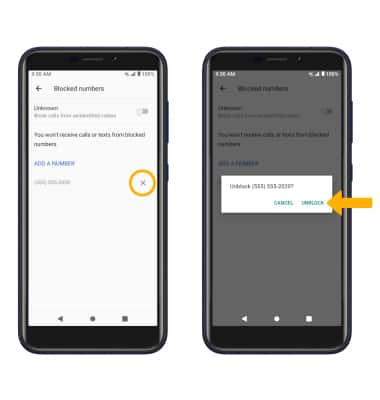In this tutorial, you will learn how to:
• Block numbers
• Unblock numbers
Block numbers
1. Swipe up from the home screen to access the Apps tray, then select the  Contacts app.
Contacts app.
2. Select the Menu icon, then scroll to and select Settings. Scroll to and select Blocked numbers.
Menu icon, then scroll to and select Settings. Scroll to and select Blocked numbers.
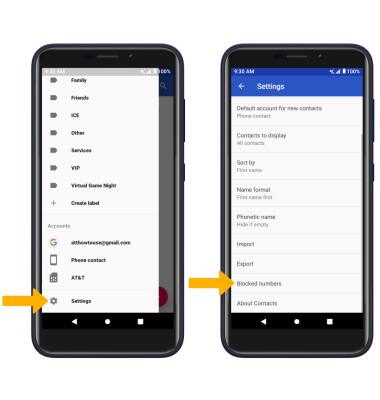
3. Select ADD A NUMBER. Enter the desired number, then select BLOCK.
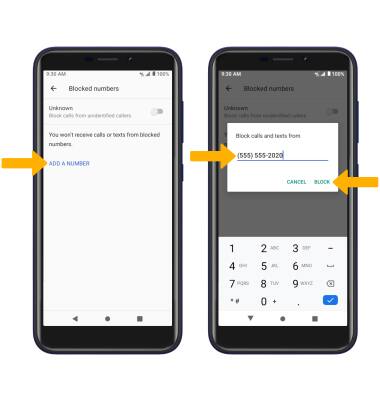
 Contacts app.
Contacts app. 2. Select the
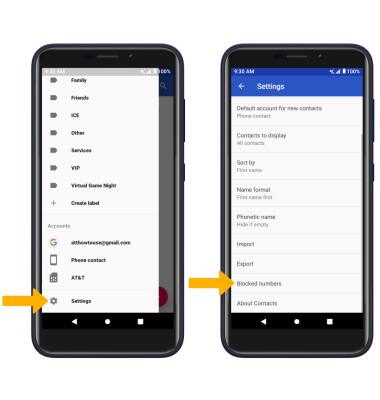
3. Select ADD A NUMBER. Enter the desired number, then select BLOCK.
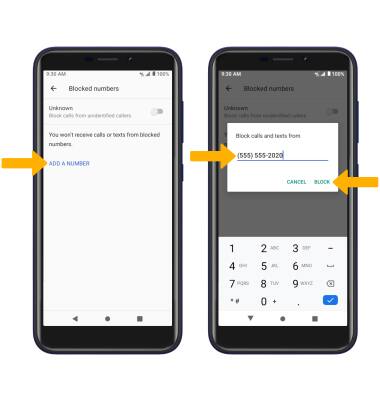
Unblock numbers
From the Blocked numbers screen, select the Remove icon then select UNBLOCK.