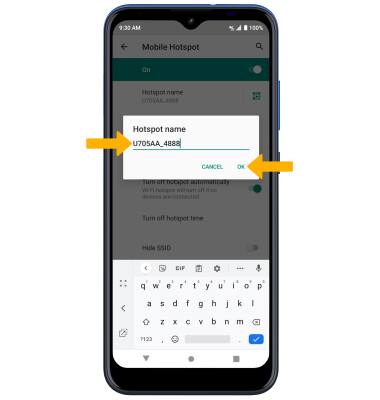Mobile Hotspot
In this tutorial, you will learn how to:
• Turn mobile hotspot on/off
• View mobile hotspot network name
• Configure hotspot settings
When Mobile Hotspot is enabled, the ![]() Mobile hotspot icon will be displayed in the Notification bar.
Mobile hotspot icon will be displayed in the Notification bar.
Turn mobile hotspot on/off
1. Swipe down from the Notification bar with two fingers, then select the ![]() Settings icon.
Settings icon.
2. Select Network & internet, then select Hotspot & tethering.
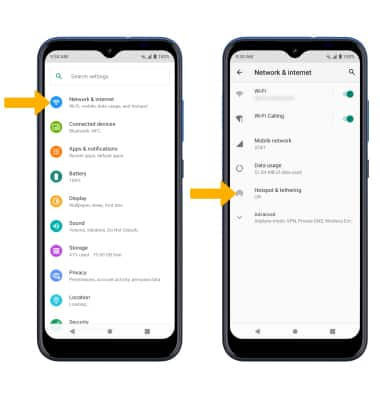
3. Select Mobile hotspot, then select the Mobile Hotspot switch.
Note: If Wi-Fi is turned on, you will be prompted to select TURN OFF. 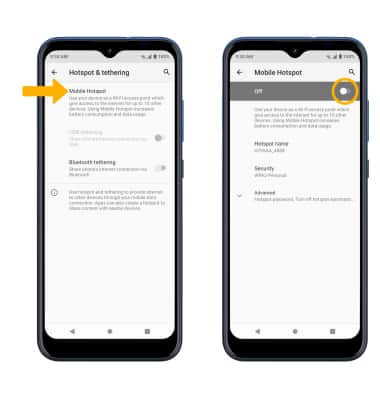
View mobile hotspot network name
The Mobile Hotspot Network name, Mobile Hotspot Security type will be displayed on the Mobile hotspot screen. Select Advanced to view the Mobile Hotspot Password. 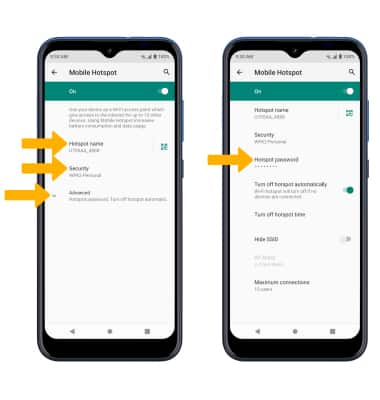
Configure hotspot settings
1. From the Mobile hotspot screen, select the desired network setting: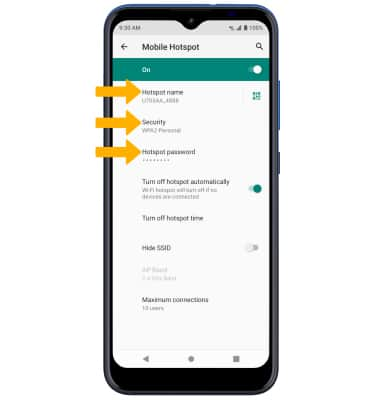
• HOTSPOT NAME: Change the Name of the Mobile Hotspot network.
• SECURITY: Change the Security type of the Mobile Hotspot network.
• HOTSPOT PASSWORD: Change the Password of the Mobile Hotspot network.
2. Edit the desired information, then select OK when finished.