Contacts
In this tutorial, you will learn how to:
• Add a contact
• Edit or delete a contact
• Add a ringtone
• Backup your contacts
This tutorial requires you to open the ![]() Contacts app from the home screen.
Contacts app from the home screen.
Add a contact
1. Select the ![]() Add icon then select the desired save location.
Add icon then select the desired save location. 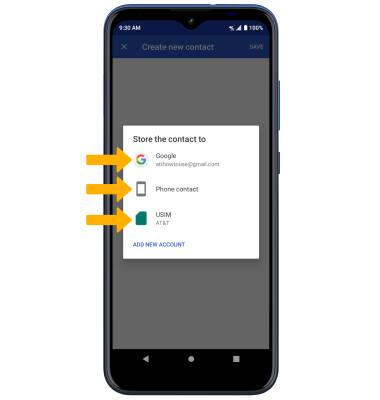
2. Enter the desired contact information in the corresponding fields. Select the drop-down icon to change the desired account you want to save the contact to. To add a picture, select the ![]() Photo icon then navigate to the desired image. Select SAVE when finished.
Photo icon then navigate to the desired image. Select SAVE when finished.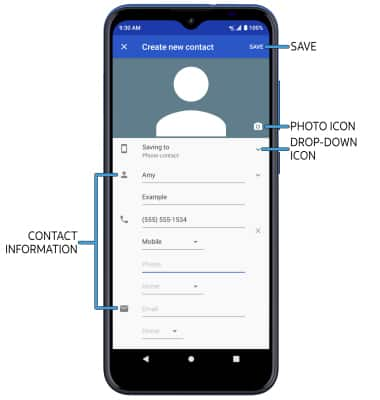
Edit or delete a contact
EDIT CONTACT: Select the desired contact, then select the ![]() Edit icon. Edit the contact as desired, then select SAVE.
Edit icon. Edit the contact as desired, then select SAVE.
DELETE CONTACT: From the desired contact, select the ![]() Menu icon, then select Delete > DELETE to confirm.
Menu icon, then select Delete > DELETE to confirm.
Add a ringtone
From the desired contact screen, select the ![]() Menu icon then select Set ringtone. Select the desired Ringtone, then select OK.
Menu icon then select Set ringtone. Select the desired Ringtone, then select OK.
Backup your contacts
1. From the Contacts screen, select the ![]() Menu icon > Scroll to and select Settings > Export > Export to .vcf file.
Menu icon > Scroll to and select Settings > Export > Export to .vcf file. 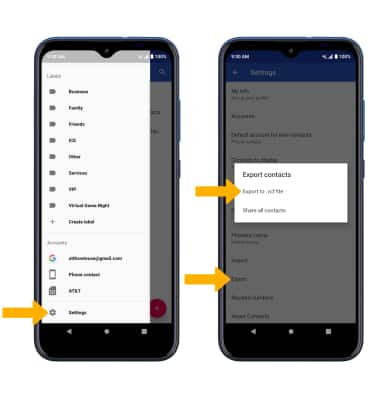
2. Navigate to and select the desired location to export contacts. Enter the desired file name then select SAVE. 