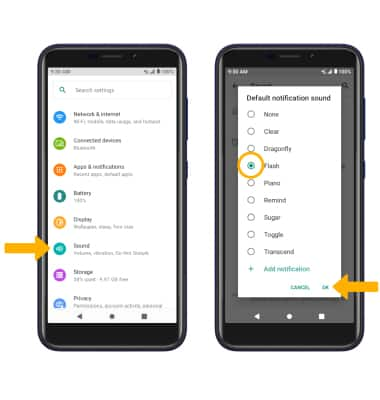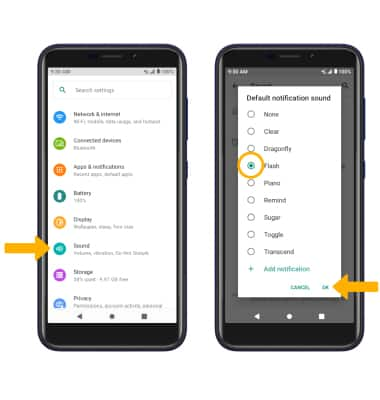In this tutorial, you will learn how to:
• Access notification settings
• Turn lock screen notifications on or off
• Turn notifications on or off on a per-app basis
• Adjust notification sounds
• Turn lock screen notifications on or off
• Turn notifications on or off on a per-app basis
• Adjust notification sounds
Access notification settings
1. Swipe down from the Notification bar with two fingers, then select the  Settings icon.
Settings icon.
2. Select Apps & notifications > Notifications > edit settings as desired.
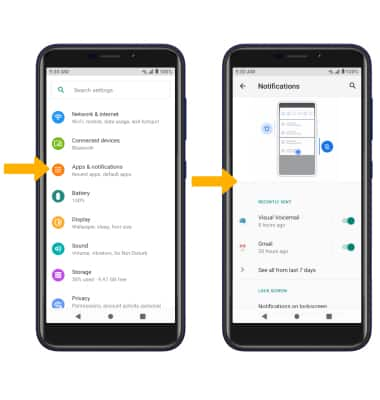
2. Select Apps & notifications > Notifications > edit settings as desired.
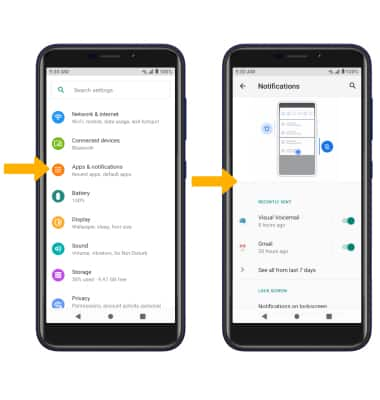
Turn lock screen notifications on or off
From the Notifications screen, scroll to and select Notifications on lockscreen then select the desired option.
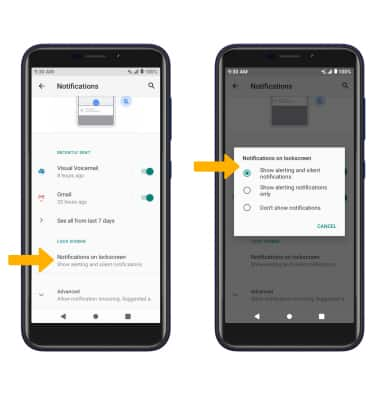
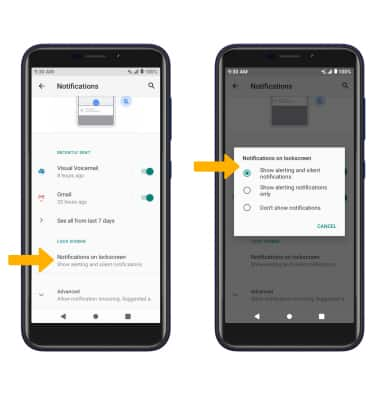
Turn notifications on or off on a per-app basis
From the Apps & notifications screen, select App info > desired app > Notifications > adjust notification settings as desired.
Note: If recently opened apps appear at the top of the Apps & notifications screen, select SEE ALL APPS to get to the App info screen.
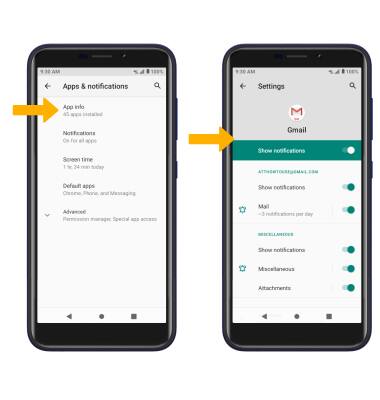
Note: If recently opened apps appear at the top of the Apps & notifications screen, select SEE ALL APPS to get to the App info screen.
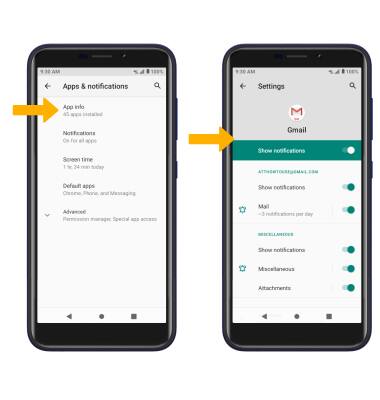
Adjust notification sounds
From the Settings screen, select Sound > scroll to and select Default notification sound > desired sound > OK.