View data usage
1. From your device's web browser go to http://attwifimanager. Enter your Username and Password, then click SIGN IN.
Note: Ensure that your device is connected to the Netgear Nighthawk's Wi-Fi network. For more information, please see the Connect Devices to Wi-Fi or Connect PC or Mac to Wi-Fi tutorials.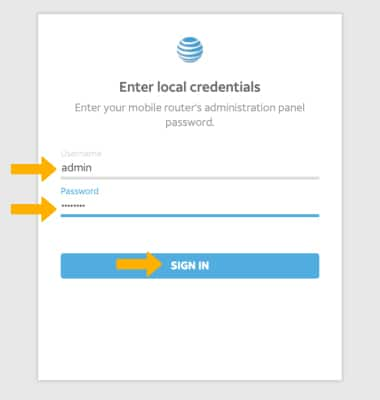
2. Click SETTINGS at the top of the screen.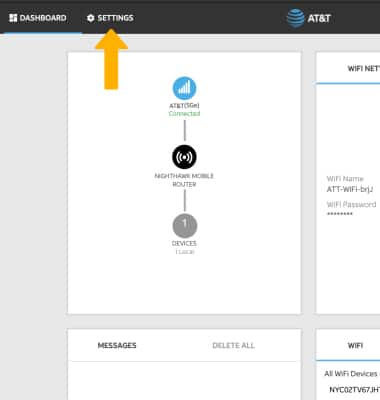
3. Click Advanced Settings, then click Data Usage. Click the Enable checkbox, then click Apply.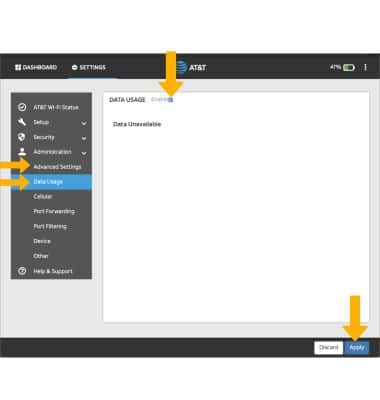
4. Data usage details will be displayed.

Set data usage alert
1. From the device home screen, select Settings.

2. Select More.

3. Scroll to and select Data Usage.
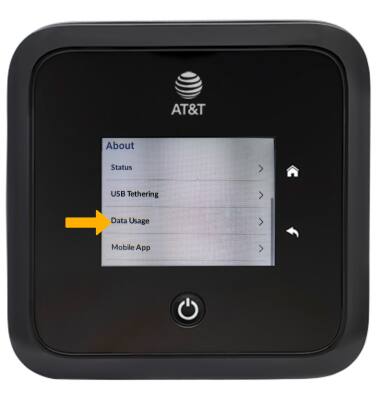
4. Select the Data Usage switch then select Data Alert.
Note: You will be prompted to select Ok to confirm.

5. Select the Data Alert switch, then select and drag the Data Alert slider.

