• View software version
• Check for updates
• Check for updates
View software version
1. From the Home screen, select the Start icon, then select the Settings icon.
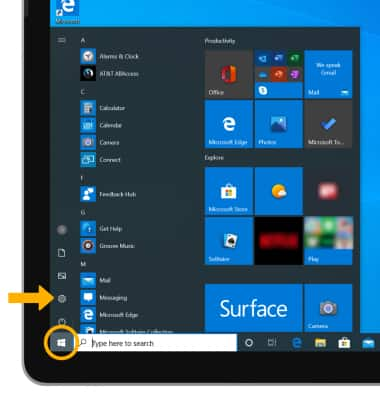
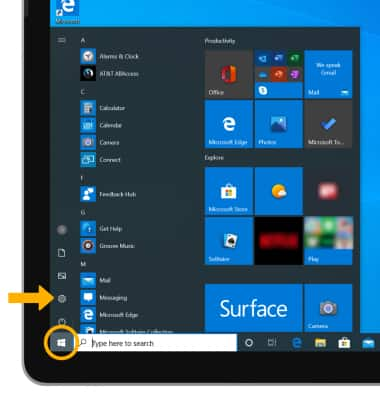
2. Select System.
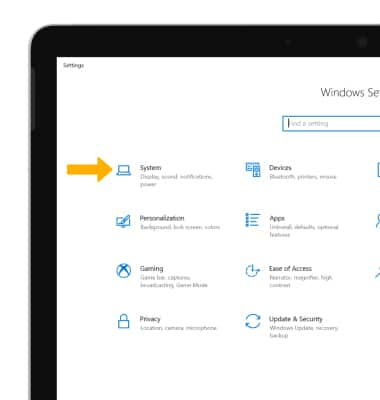
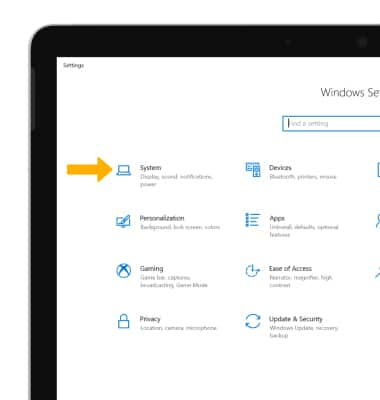
3. Scroll to and select the About tab, then scroll to view the Windows specifications.

Check for updates
1. From the Settings screen, select Update & Security.
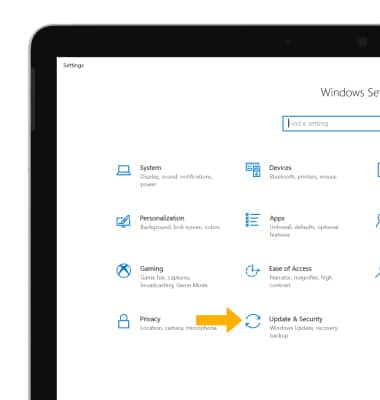
2. Select the Windows Update tab, then select Check for updates.
Note: If an update is available, follow the on-screen instructions to perform the update.

