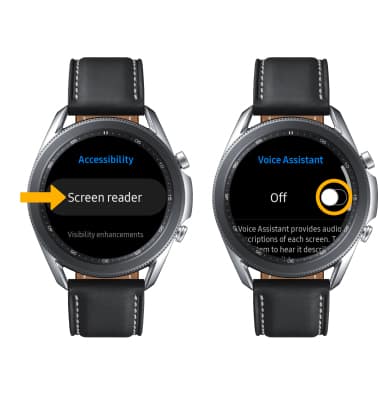In this tutorial, you will learn how to:
• Access accessibility features
• Access and enable vision options
• Access and enable hearing options
• Access and enable advanced settings
• Enable and use voice assistant
Access accessibility features
1. From the clock screen, press the Home button then navigate to and select the  Settings app.
Settings app.
2. Scroll to and select Accessibility.
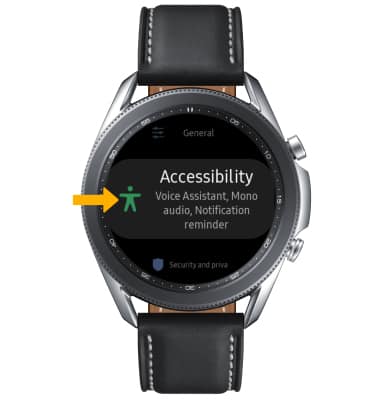
2. Scroll to and select Accessibility.
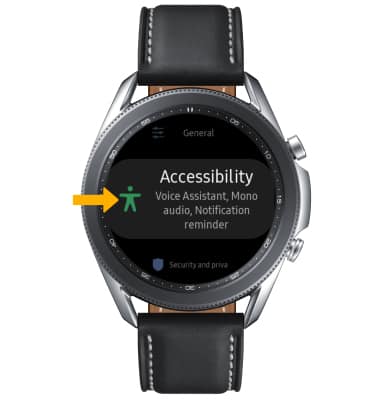
Access and enable vision options
From the Accessibility screen, scroll to and select Visibility enhancements. Vision accessibility features include Triple tap magnify, Grayscale, Negative colors, and Color lens. Scroll to and select the desired vision feature switch to enable or disable the feature.
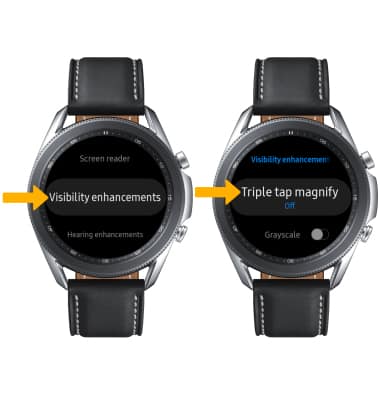
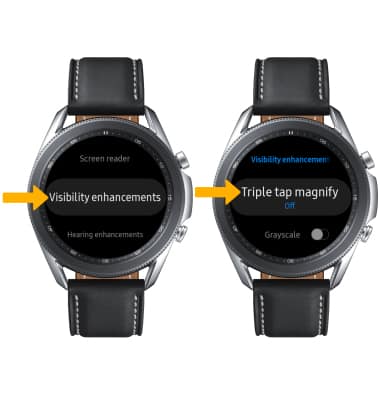
Access and enable hearing options
From the Accessibility screen, scroll and select Hearing enhancements. Select the Mute all sounds switch to mute the device. Select Mono audio to switch the audio to mono while using one earphone.
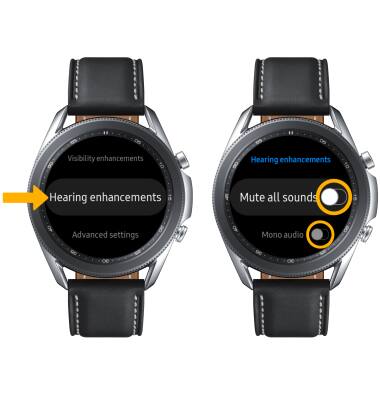
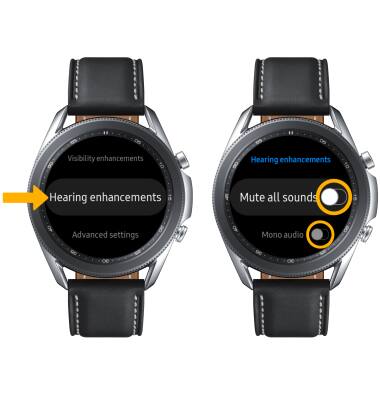
Access and enable advanced settings
From the Accessibility screen, select Advanced settings. Select the desired feature to on or off.
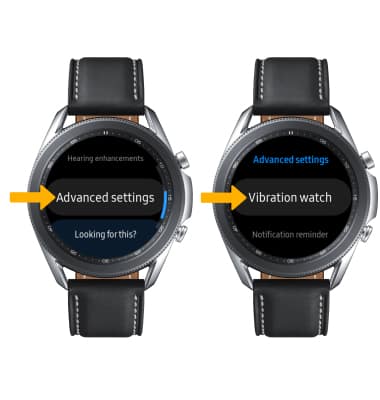
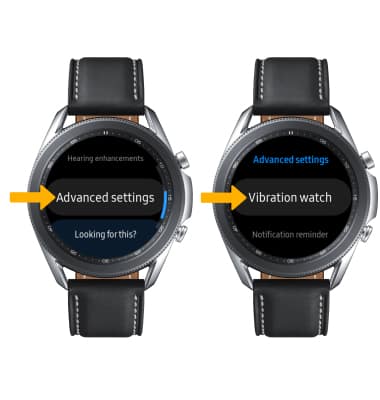
Access and enable Voice Assistant
From the Accessibility screen, select Screen reader > Voice Assistant > Voice Assistant switch.