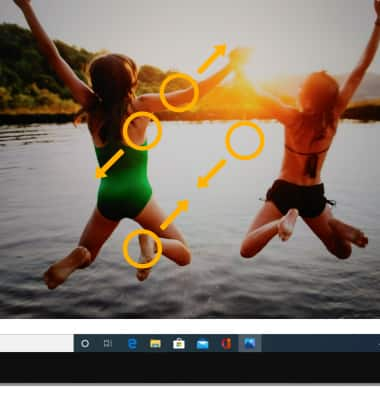Gestures & Motion
Which device do you want help with?
Gestures & Motion
Control your device by making specific movements with your hand.
INSTRUCTIONS & INFO
In this tutorial, you will learn how to:
• Access notifications and Quick Settings
• Access expanded Quick Settings
• Move an app
• Zoom in or out
Access notifications and Quick Settings
From the home screen, swipe left from the edge of the screen. Notifications and Quick Settings will be displayed.
Note: Alternately, select the ![]() Action center icon in the bottom right corner of the screen.
Action center icon in the bottom right corner of the screen.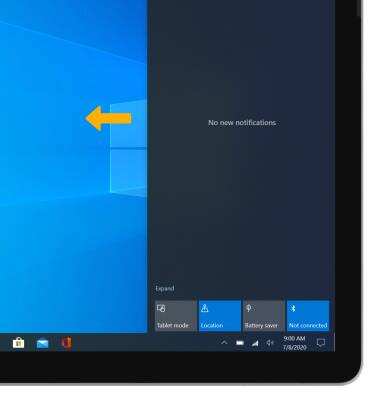
Access expanded Quick Settings
From the home screen, swipe left from the edge of the screen then select Expand.
Note: Alternately, select the ![]() Action center icon then select Expand.
Action center icon then select Expand.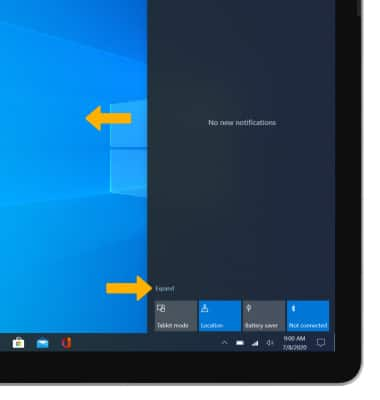
Move an app
Select and drag the desired app to the desired location.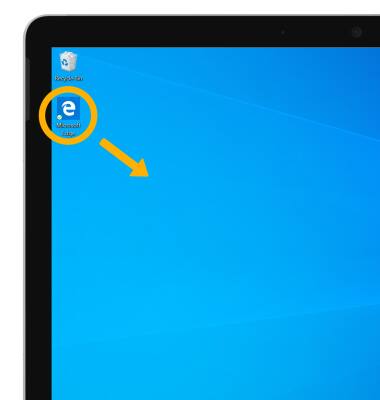
Zoom in or out
With two fingers on the screen, move fingers apart to zoom in and pinch fingers together to zoom out on webpages or pictures.