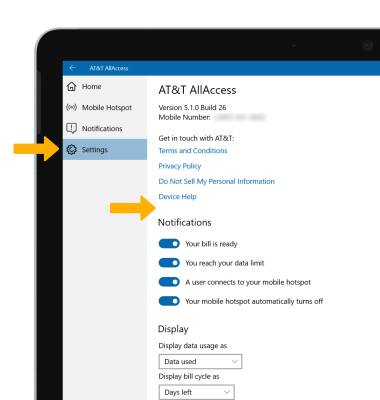In this tutorial, you will learn how to:
• Set data usage alerts
• Configure mobile hotspot
• View notifications
• Access settings
Access AT&T AllAccess
From the home screen, select the Start icon then select AT&T AllAccess.
Note: See the Activate Device tutorial for more information. To learn more, visit the AT&T AllAccess website. 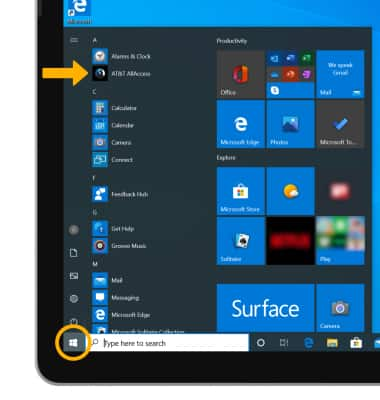
Set data usage alerts
Select and drag the Alert icon to the desired location to set the alert.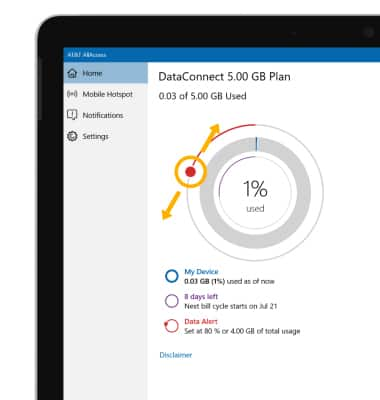
Configure mobile hotspot
Select the Mobile Hotspot tab, then select the desired option: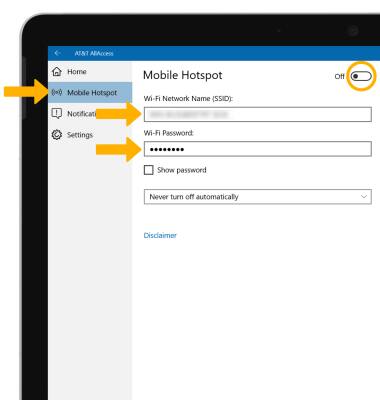
• TURN MOBILE HOTSPOT ON/OFF: Select the Mobile Hotspot switch.
• CHANGE NETWORK NAME: Select the Wi-Fi Network Name field, then enter the desired network name.
• CHANGE PASSWORD: Select the Wi-Fi Password field, then enter the desired password.
Note: See the Mobile Hotspot tutorial for more information.
View notifications
Select the Notifications tab. Notifications will be displayed. 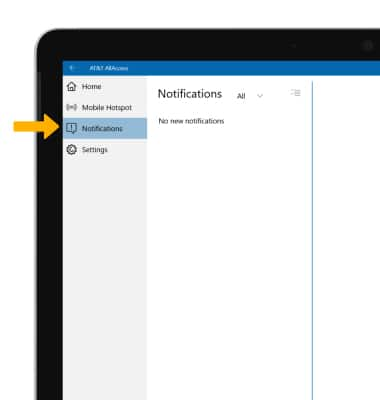
Access settings
Select the Settings tab, then edit settings as desired.
Note: Here you can also view the Privacy Policy or Terms and Conditions.