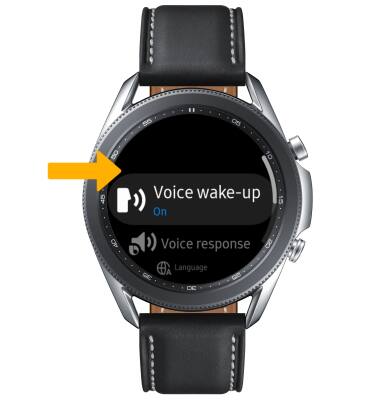Bixby
Which device do you want help with?
Bixby
Bixby allows you to quickly set reminders, create voice dictation, search and access content on your phone and on the internet.
INSTRUCTIONS & INFO
To access and use Bixby, you must have and be logged into a Samsung account.
In this tutorial, you'll learn how to:
• Access Bixby
• Customize Bixby
• Access Bixby settings
Access Bixby
1. From the clock screen, press and hold the Home button.
Note: When prompted with allowance permissions, select the Checkmark icon to continue.
Checkmark icon to continue.

2. Select the desired language, then select the arrow icon. Select the arrow icon again to continue.

Note: When prompted with allowance permissions, select the

2. Select the desired language, then select the arrow icon. Select the arrow icon again to continue.

3. Review the prompt, then select the I have read and agree to above circle > arrow icon. Select the checkmark icon to complete.
Note: If you are not logged into your Samsung account, enter your Samsung login information then select Sign in.
Note: If you are not logged into your Samsung account, enter your Samsung login information then select Sign in.
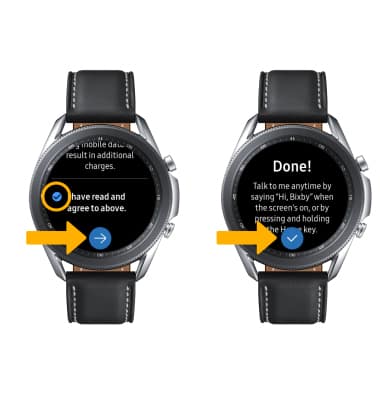
Customize Bixby
Say "Hi, Bixby" to set up voice commands. Use the Bixby app to find food recommendations, upcoming scheduled appointments, reminders, emails, news, sports, weather, and more.
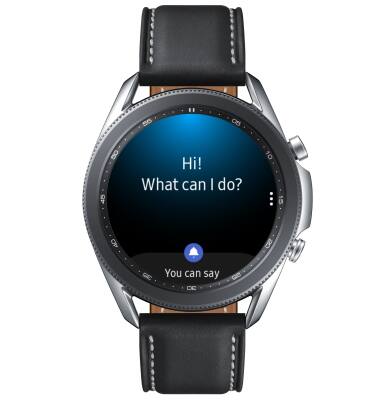
Access Bixby settings
Select the  Menu icon, then edit settings as desired.
Menu icon, then edit settings as desired.