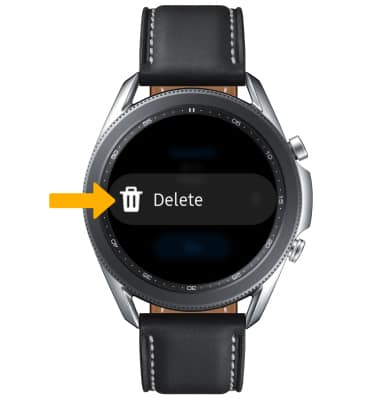In this tutorial, you'll learn how to:
• Create a voice note
• Access a voice note
• Delete a voice note
Access the Voice Recorder app
From the clock screen, press the Home button then select the Voice Recorder app.
Note: Upon first access, you will be prompted with allowances and a security notice. Select the ![]() Checkmark icon then select Agree to continue.
Checkmark icon then select Agree to continue. 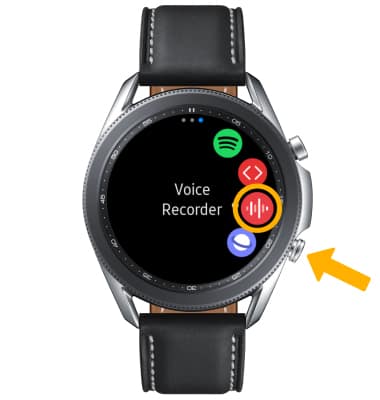
Create a voice note
Select the Record icon to begin recording. 
While recording, select the following options: 
• PAUSE/RESUME A RECORDING: Select the Pause icon. Select the Record icon to resume.
• CANCEL A RECORDING: To stop a recording without saving, select the X icon then select the ![]() Checkmark icon.
Checkmark icon.
• STOP A RECORDING: To stop a recording and save to the device, select the Stop icon.
Access a voice note
From the recording screen, swipe left then select the desired recording or select View more. 
Select Play. 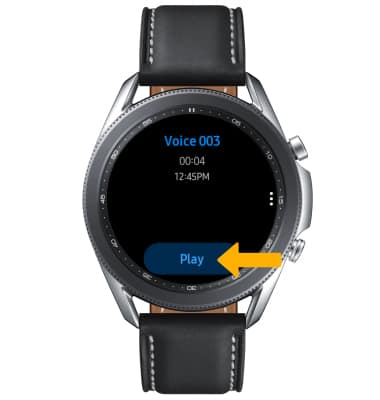
Delete a voice note
From the desired voice note, select the ![]() Menu icon then select Delete.
Menu icon then select Delete.