Send & Receive Messages
In this tutorial, you will learn how to:
• Access messages
• Compose & send a message
• Read & respond to a new message
• Delete a message
Access messages
From the clock screen, press the Home button, then select the ![]() Messages app.
Messages app.
Compose & send a message
1. Select the ![]() Menu icon, then select New message.
Menu icon, then select New message. 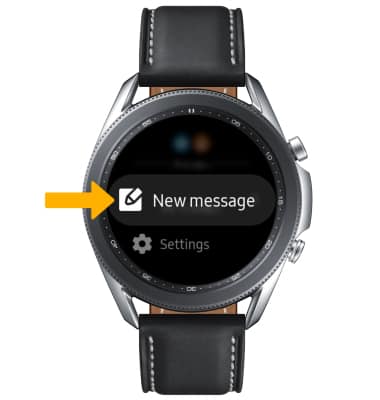
2. Select the Recipient field or the ![]() Contacts icon to select the desired contact. Select Next.
Contacts icon to select the desired contact. Select Next. 
3. Select the desired text input option or auto response option.
Note: For this demonstration, the Keyboard icon was selected. When using the Microphone, you will have the option to record your message as a text message or an audio clip. 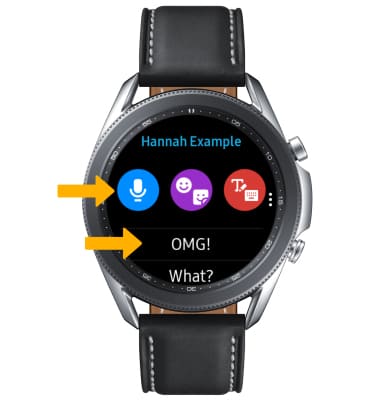
4. Enter the desired message, then select Send. 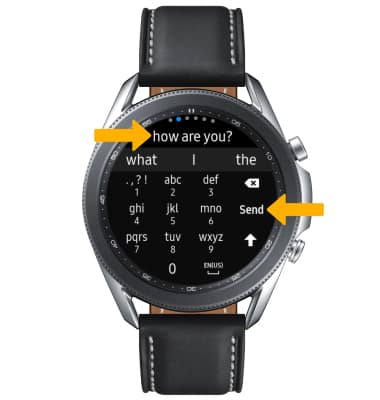
Read & respond to a new message
From the Messaging inbox, select the desired message thread.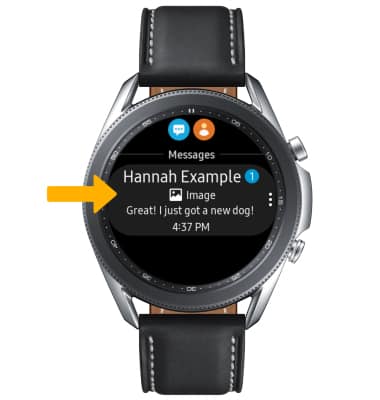
VIEW/SAVE AN ATTACHMENT: To view an attachment, select the desired attachment. To save an attachment, while viewing the attachment select the ![]() Menu icon then select Save to watch.
Menu icon then select Save to watch. 
REPLY TO A MESSAGE: Scroll to and select the desired text input option or auto response option > enter desired message > select Send. 
Delete a message
From the desired message thread, select and hold the desired message then select Delete. Select the ![]() Checkmark icon to confirm.
Checkmark icon to confirm. 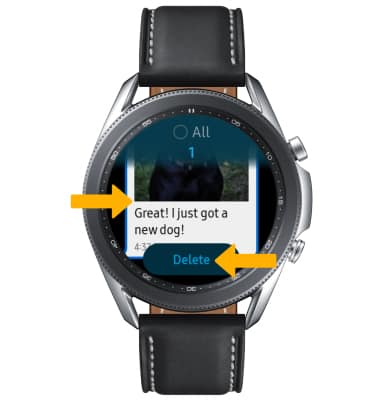
DELETE MESSAGE THREAD: From the Messages screen, select the ![]() Menu icon then select Delete. Select the desired message thread, then select Delete.
Menu icon then select Delete. Select the desired message thread, then select Delete.
Note: Select the ![]() Checkmark icon to confirm.
Checkmark icon to confirm. 
Tips
By default, attachments will be saved to the Gallery app. To view saved attachments, from the clock screen, press the Home button, then select the ![]() Gallery app.
Gallery app.