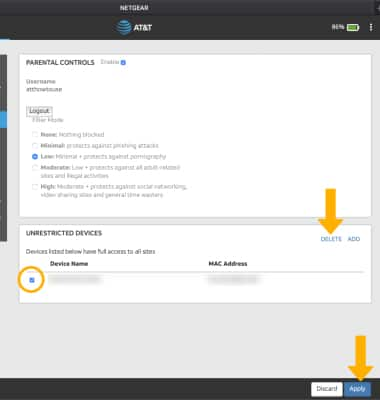Enable Parental Controls
1. From your device's web browser go to http://attwifimanager. Enter your Username and Password, then click SIGN IN.
Note: Ensure that your device is connected to the Netgear Nighthawk's Wi-Fi network. For more information, please see the Connect Devices to Wi-Fi or Connect PC or Mac to Wi-Fi tutorials.
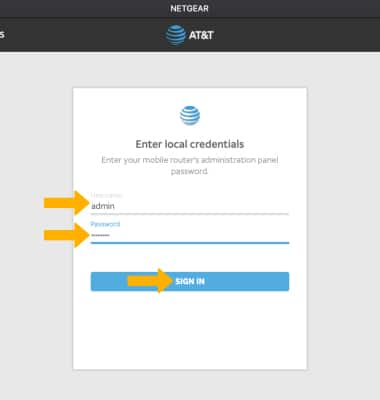
2. Click SETTINGS at the top of the page.
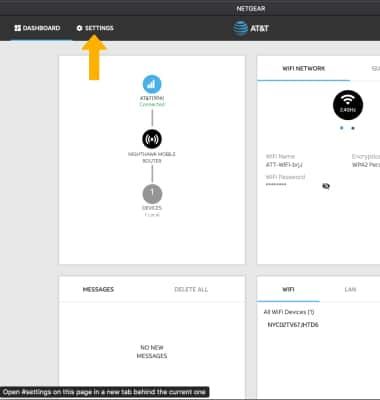
3. Click Security, then click Parental Controls.
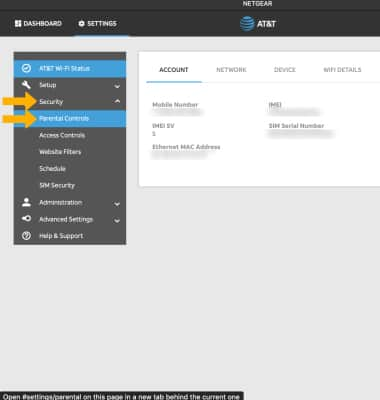
4. Click the Enable checkbox.
Note: Enabling Parental Controls will cause the device to switch to IPV4. Click Continue.
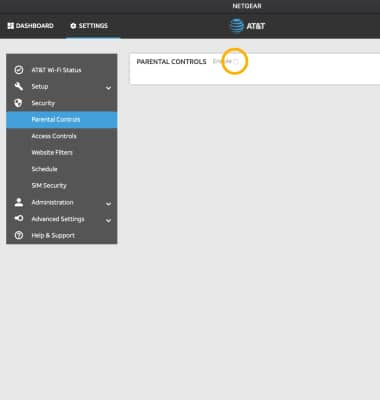
5. If you already have an OpenDNS account, click Login. Click Create Account to create an account. Follow the prompt to log in.
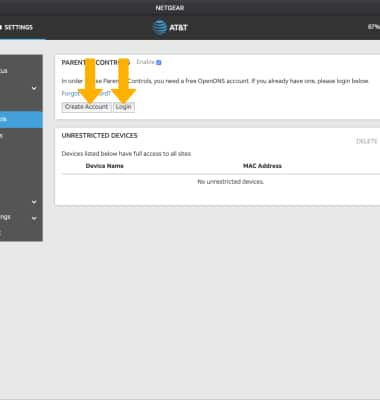
Change filter mode
Click the desired filter mode then click Apply.
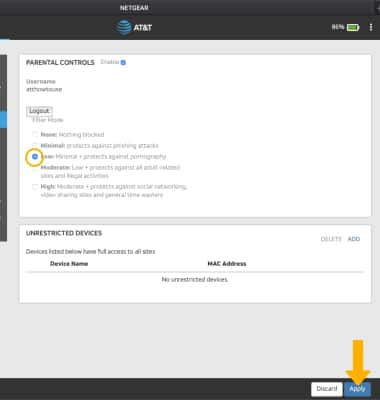
Add an unrestricted device
Click ADD under UNRESTRICTED DEVICES. Enter the device's Label and MAC Address, then click ADD.
Note: To add a device that is currently connected to the network, click the Add icon then click the desired device.
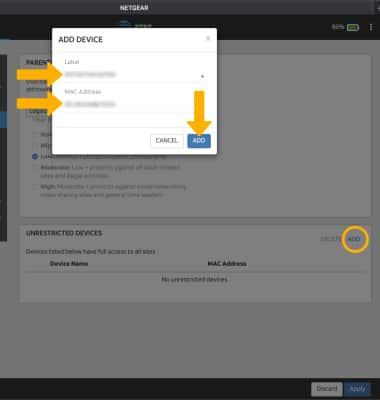
Remove an unrestricted device
Click the checkbox next to the desired device, then click DELETE. Click Apply when finished.