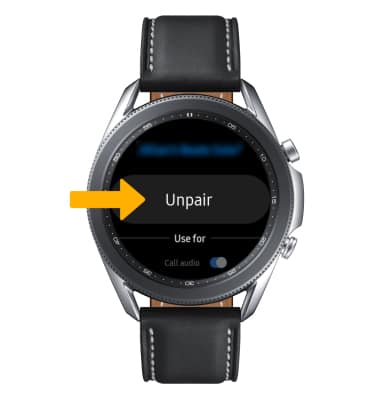In this tutorial, you'll learn how to:
• Enable or Disable Bluetooth
• Pair a device
• Unpair a device
When Bluetooth is on, the ![]() Bluetooth icon will display in the Moments bar. When connected to a device via Bluetooth, the
Bluetooth icon will display in the Moments bar. When connected to a device via Bluetooth, the ![]() Bluetooth pair icon will display in the Moments bar. To optimize battery life, turn Bluetooth off when not in use.
Bluetooth pair icon will display in the Moments bar. To optimize battery life, turn Bluetooth off when not in use.
Enable or Disable Bluetooth
1. From the clock screen, press the Home button then select the ![]() Settings app.
Settings app.
2. Scroll to and select Connections.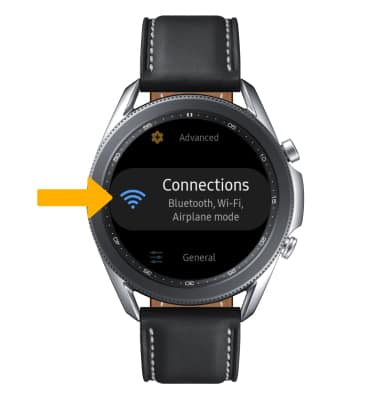
3. Select Bluetooth, then select the Bluetooth switch.
Pair with device
1. From the Bluetooth screen, scroll to and select Bluetooth audio. 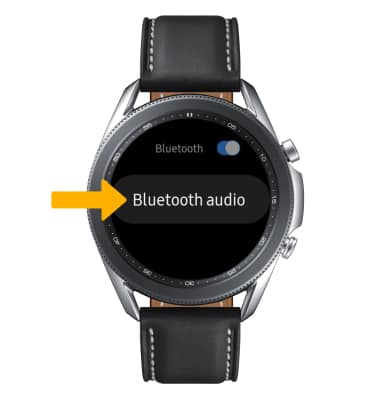
2. When Bluetooth is enabled, your device will automatically scan for devices. Select the desired device to pair.
Note: Alternately, you can scan for devices from the Moments bar. Swipe down from the top of the clock screen > swipe left twice > select the ![]() Bluetooth audio icon. You may be prompted to enter a passcode (common default passcode is 0000).
Bluetooth audio icon. You may be prompted to enter a passcode (common default passcode is 0000).
Unpair a device
1. Select the ![]() Settings icon next to the desired paired device.
Settings icon next to the desired paired device.
2. Select Unpair to unpair the device.
Note: If having trouble pairing/unpairing your device with your vehicle, please refer to your vehicle's user manual for additional information.