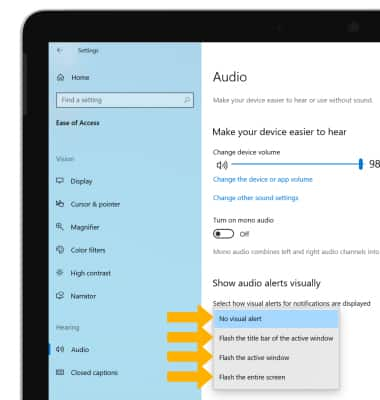Accessibility
Which device do you want help with?
Accessibility
Accessibility features improve the usability of your device for users with impaired vision or hearing, cognitive difficulty, or reduced dexterity.
INSTRUCTIONS & INFO
In this tutorial, you will learn how to:
• Access accessibility features
• Turn on/off Narrator
• Turn on/off flash notifications
Access accessibility features
1. Select the Start icon, then select the Settings icon.
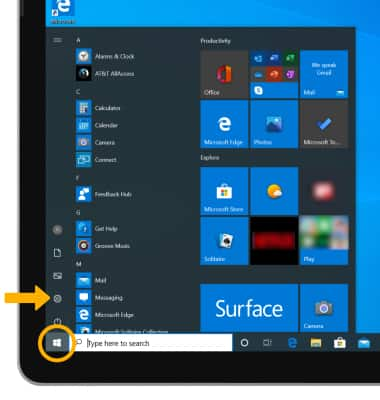
2. Select Ease of Access.
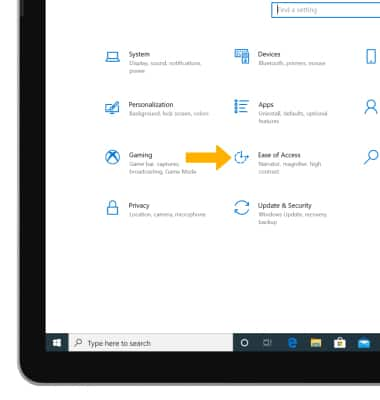
3. Select the desired tab, then edit settings as desired.
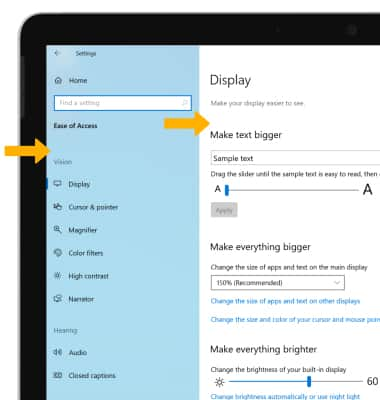
Turn on/off Narrator
Narrator is a screen reader that describes what's on your screen so you can use that information to navigate your device. It can be controlled by keyboard, touch or mouse. To actvate Narrator, select the Narrator tab then select the Use Narrator switch.
Note: Review the Narrator keyboard changes prompt then double tap OK. 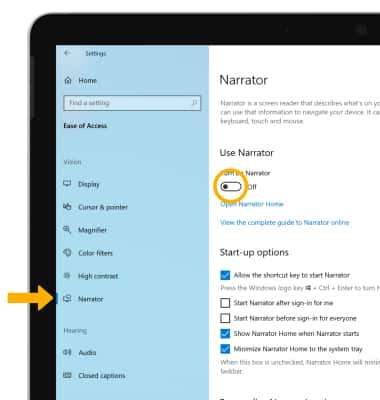
Turn on/off flash notifications
1. Select the Audio tab, then select the Show audio alerts viually drop-down icon. 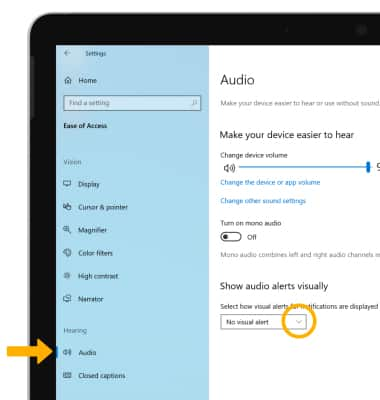
2. Select the desired flash notification.