Data Saver
Set up Data Saver
1. From your device's web browser, go to http://attwifimanager. Enter your Username and Password, then click SIGN IN.
Note: Ensure that your device is connected to the Netgear Nighthawk's Wi-Fi network. For more information, please see the Connect Devices to Wi-Fi or Connect PC or Mac to Wi-Fi tutorials.
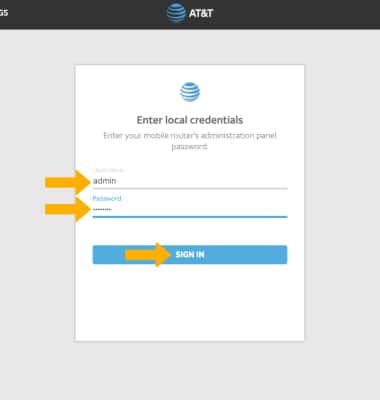
2. Click SETTINGS at the top of the page.
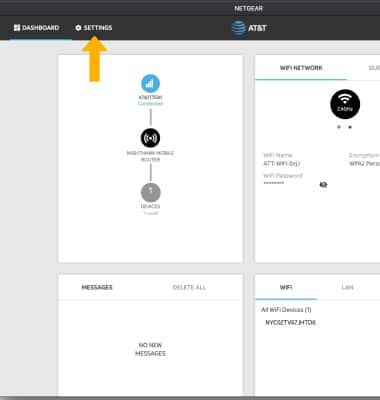
3. Click Setup, then click Data Offloading.
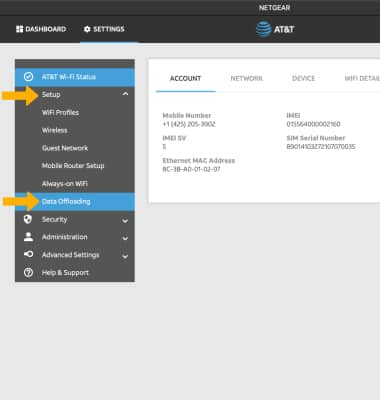
4. Click the Enable checkbox.
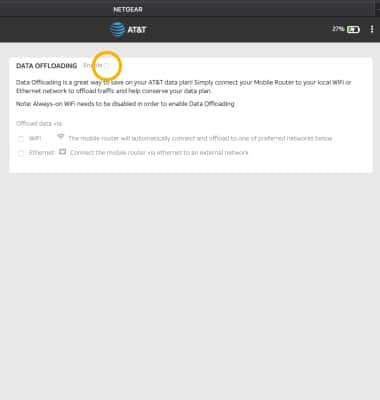
5. To offload data through a Wi-Fi network or through Ethernet, click the desired option then click Apply.
Note: Click Continue to confirm. The Wi-Fi network will restart.

6. From the Data Offloading page, click the Select Network drop-down menu then click the desired network.
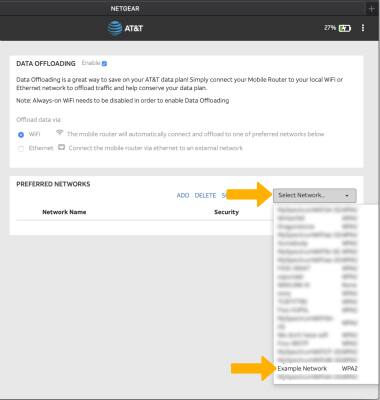
7. If necessary, enter the network Password then click Continue.
Note: When connected and in range, the mobile router will connect and automatically offload to the preferred network.
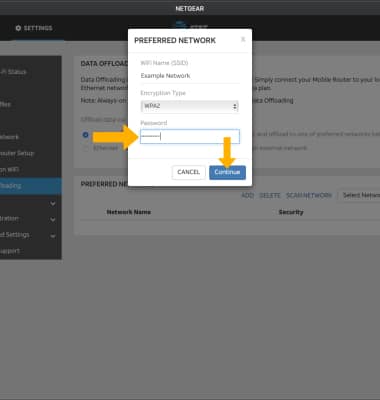
8. When offloading to a Wi-Fi network, the network name will appear on the device homescreen under Data Saver.
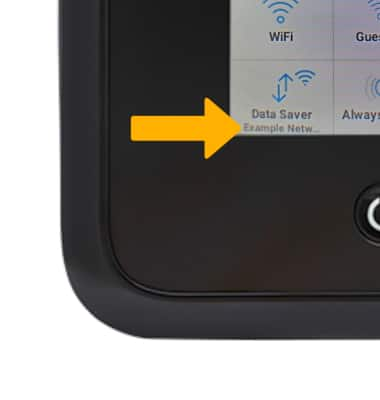
Turn Data Saver on or off from Device
1. From the device home screen, select Data Saver.

2. Select the Data Saver switch then select the desired network option.
