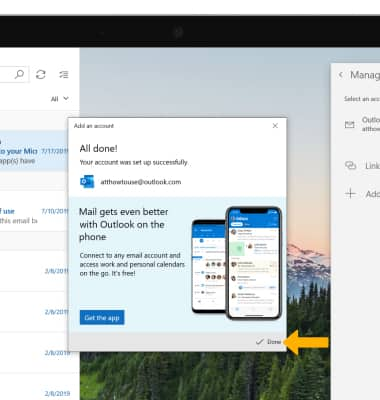Set Up Email
Which device do you want help with?
Set Up Email
Learn how to add your email accounts so you can read and send email on your device.
INSTRUCTIONS & INFO
If you have already set up an email account, visit the Email Settings tutorial to learn how to add email accounts, change incoming and outgoing server settings, email signature, sync frequency, and more.
1. From the home screen, select the  Mail app in the taskbar.
Mail app in the taskbar.
Note: If you already have an email account setup and wish to add another account, from the inbox select the
2. Select the

3. Select Add account.

4. Select the desired email provider.
Note: For this tutorial, Outlook.com was selected.

5. If you have already signed into an account on your device, select the desired email address then select Continue. Your email account will be set up automatically. To sign in using a new email address, select Microsoft account then select Continue.
Note: For this tutorial, Microsoft account was selected.
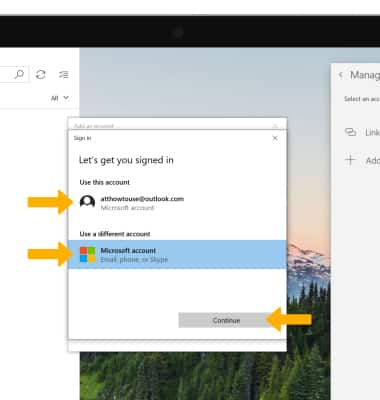
6. Enter the desired Email address, then select Next.
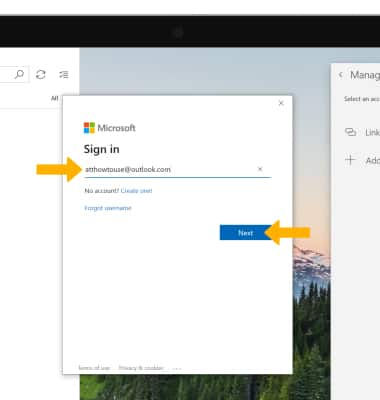
7. Enter the password, then select Sign in.
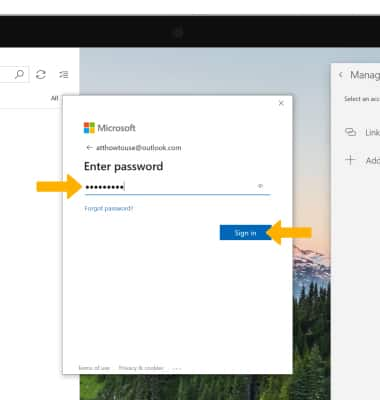
8. When setup is complete, select Done. Your Inbox will appear.