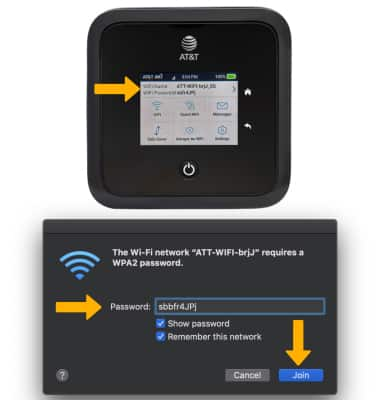Connect to AT&T Network
Which device do you want help with?
Connect to AT&T Network
This article describes how to connect to a network.
1. When your mobile hotspot is powered on, it automatically searches for and connects to the AT&T mobile broadband network. Confirm the device is showing 2 or more bars of network signal. Confirm the device is connected to the AT&T data network.
Note: If signal is less than 2 bars, move the device to another location. When connected to the AT&T data network, the display will show one of the following network icons: 5G LTE or 5G. To learn more about the AT&T network, visit www.att.com/network.


2. Connect your computer or other device to the hotspot Wi-Fi network.
Note: The hotspot Wi-Fi network name and password are displayed on the Nighthawk 5G Mobile Hotspot Pro's home screen. For more information on how to connect your device to a Wi-Fi network, see your device's tutorial on AT&T Device Support.