Download Apps & Games
In this tutorial, you’ll learn how to:
• Download and Install an app on watch
• Download and Install an app on phone
• Delete an app
• Reinstall an app
Download and install an app on watch
1. From the clock screen, press the Home button. Select the ![]() Galaxy store app.
Galaxy store app.
2. Scroll to and select Search > enter the desired app name > ![]() Search icon > select Install next to the desired app.
Search icon > select Install next to the desired app.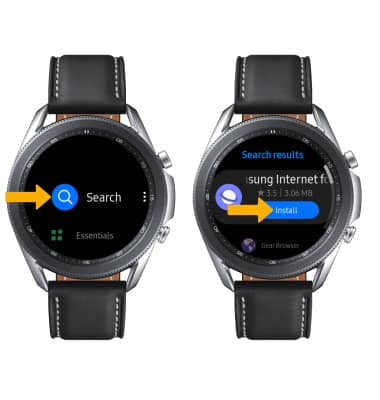
3. Select the ![]() Checkmark icon.
Checkmark icon.
Note: The app will begin to download. The app will only work if the related phone app is installed on the phone. Select OK.
4. After the app has been installed, you can access it from your Apps list.
Note: To access the Apps list, from the clock screen press the Power/Home button.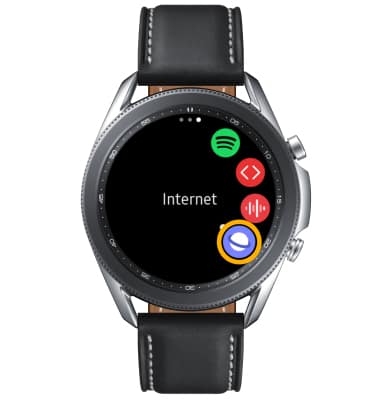
Download and install an app on phone
1. From the home screen of the connected device, navigate to and select the  Galaxy Wearable app.
Galaxy Wearable app.
2. Select the Discover tab, then select View more in the desired category. 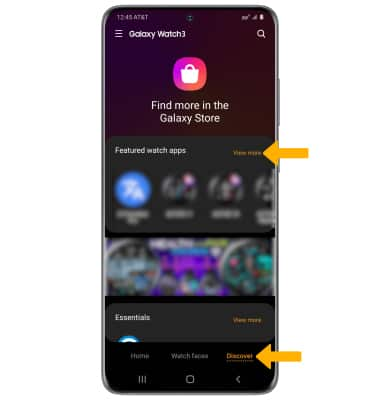
3. Select the Search icon. Enter the desired application name, then select the Search icon.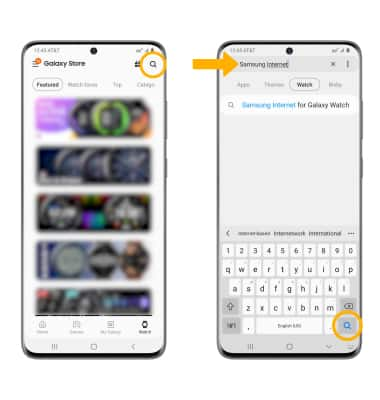
4. Select the desired app, then select Install.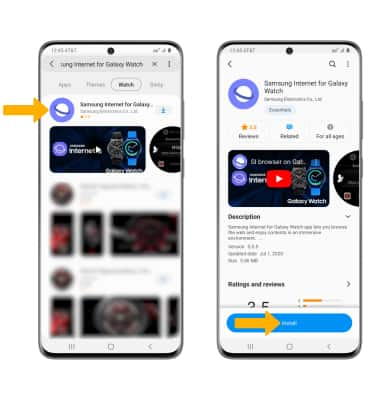
5. A ![]() Downloading notification will appear in the Quick settings while the content is downloading.
Downloading notification will appear in the Quick settings while the content is downloading.
Uninstall an app
From the watch, navigate to the App list then select and hold an empty space on the screen to enable Edit mode. Select the ![]() Remove icon on the desired app, then select the
Remove icon on the desired app, then select the ![]() Checkmark icon to uninstall.
Checkmark icon to uninstall.
From the phone, navigate to the  Galaxy Wearable app > Apps > scroll to and select Manage apps > select the desired app > select Uninstall.
Galaxy Wearable app > Apps > scroll to and select Manage apps > select the desired app > select Uninstall.
Reinstall an app
From the watch, navigate to the desired app in the Galaxy Store app then select Install. Follow the on-screen prompts to reinstall.
From the phone, navigate to the Galaxy store in the Galaxy Wearable app. Search for and select the desired app, then select Install.