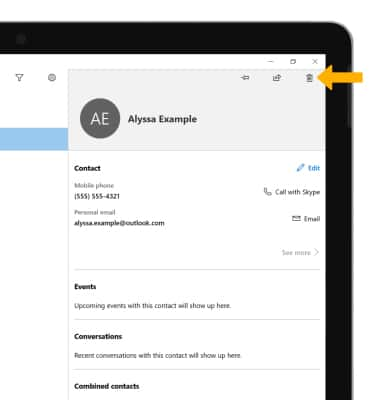Contacts
Which device do you want help with?
Contacts
Add, view, delete, and customize contacts by adding a picture.
INSTRUCTIONS & INFO
In this tutorial, you will learn how to:
• Access your contacts
• Add a contact
• Edit a contact
• Delete a contact
Access your contacts
1. From the home screen, select the Start icon, then scroll to and select People.
Note: If it is your first time accessing the app, select Get Started and follow the prompts to continue.
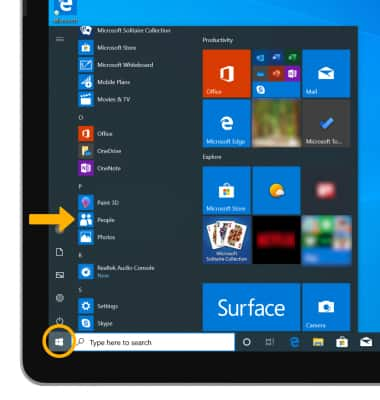
Add a contact
1. Select the ![]() Add icon.
Add icon.
2. Enter the desired contact information in the corresponding fields. To add a picture, select Add photo, then navigate to and select the desired image. When finished, select Save.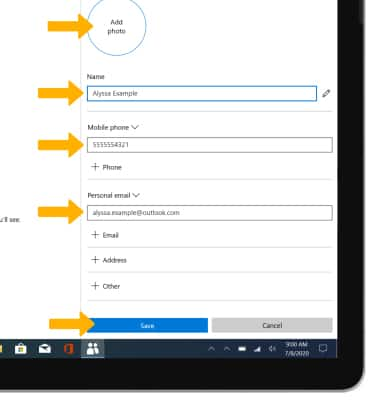
Edit a contact
1. From the Contacts list, select the desired contact.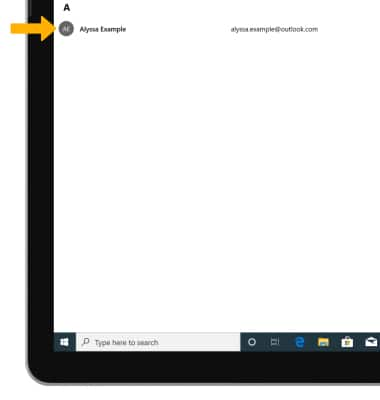
2. Select Edit.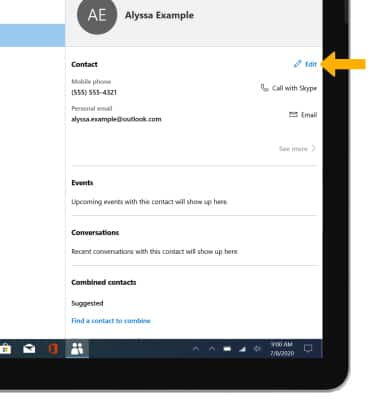
3. Edit the contact as desired, then select Save.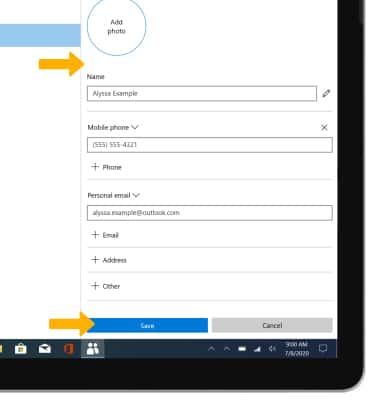
Delete a contact
From the desired contact, select the Delete icon.
Note: You will be prompted to select Delete to confirm.